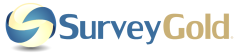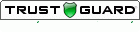Appendix A - Maintaining Your Software
Use these features to keep your SurveyGold software in tip-top operating condition.
Updating Your Application Software
The About SurveyGold panel provides the ability for users to acquire software updates.
The About SurveyGold panel provides the ability for users to acquire software updates.
|
Step 1 - Select About in the tool bar.
|
|
Step 2 - Select Update SurveyGold. The SurveyGold application closes and the SurveyGold Update application opens.
|
|
Step 3 - Follow the step-by-step instructions provided by the SurveyGold update application. Software updates download and automatically install. The SurveyGold update application closes and the updated SurveyGold application re-opens.
Note: If you are in a corporate setting where your computer is managed by your company, then check with your network administrator and ask them the following question: "Do we use a proxy server to get to the Internet?" If the answer is yes, then follow-up by asking your network administrator these questions:
Once you have the answer to these questions, complete the following steps when the SurveyGold update application first opens:.
|
|
About Backing Up and Restoring Your Data
All your SurveyGold data (including your surveys, questions, respondents, responses and even your software activation code) is stored in a single database file that is typically located on your computer's internal hard drive. The reality of today's computing environment is that hard drives fail, computers get replaced, and sometimes files even get unintentionally erased. To prevent you from having a bad day when the inevitable occurs, your SurveyGold software periodically invites you to create a backup of your data as you exit SurveyGold. Every time you accept the invitation to backup your data, SurveyGold creates a unique copy of your database file as it exists at the time the backup is made. You can make a backup of this database to another storage location such as a network folder, external drive or USB flash drive for safekeeping to guard against the possibility of data loss due to a hard drive failure. |
Note: A recent application update provides the ability to backup and restore your SurveyGold database file via an online SurveyGold database online backup and restore service. Backing up and restoring your data via this online SurveyGold service provides a simple, safe, reliable and secure means of backing up all of your SurveyGold data so that you can recover it in case something happens to your computer that causes your database file to be lost or destroyed. |
Where to Backup Your Data
When you accept SurveyGold's invitation to create a backup, the only thing that you need to tell SurveyGold is the name of the folder where you want SurveyGold to make the backup copy of its database file.
It is a very good idea to make the backup copy on to a different media (i.e., USB flash drive, network folder, external hard drive) rather than backing up your data to a folder on the same drive where the SurveyGold database exists. The motivation for doing this is to avoid losing both your SurveyGold database file and your backup database file in the event that your computer's hard drive fails.
Note: To change where your data backup is created:
1. Select the Help button in the SurveyGold tool bar.
2. Select Change SurveyGold Preferences.
3. Select the "Force a one-time backup upon next exit" check-box and select OK.
4. Select Exit in the SurveyGold tool bar.
5. When the backup dialog appears, select the "..." button to specify where you want to backup your data.
When you accept SurveyGold's invitation to create a backup, the only thing that you need to tell SurveyGold is the name of the folder where you want SurveyGold to make the backup copy of its database file.
It is a very good idea to make the backup copy on to a different media (i.e., USB flash drive, network folder, external hard drive) rather than backing up your data to a folder on the same drive where the SurveyGold database exists. The motivation for doing this is to avoid losing both your SurveyGold database file and your backup database file in the event that your computer's hard drive fails.
Note: To change where your data backup is created:
1. Select the Help button in the SurveyGold tool bar.
2. Select Change SurveyGold Preferences.
3. Select the "Force a one-time backup upon next exit" check-box and select OK.
4. Select Exit in the SurveyGold tool bar.
5. When the backup dialog appears, select the "..." button to specify where you want to backup your data.
How the Backup File Is Created
When SurveyGold creates a backup of your data, it does so by copying its own database file (a file named survey.db) to a folder location that you specify. It names the backup file as follows:
survey_backup_<datetime>.db
Note that <datetime> is replaced with the backup date and time. For example, if you made a backup of your database file on June 2, 2008, the resulting backup file would be named:
survey_backup_20080602.db
Note that in early 2009, the backup file name was enhanced to include the SurveyGold client ID in the name. So, if your backups beginning in early 2009 will include this ID in the file name. The client ID is a number that uniquely identifies your instance of SurveyGold software. This change was made so that if multiple SurveyGold users are backing up their databases to the same folder location, it is possible at a glance to determine which backup file belongs to a specific user. Here is how the file name looks:
survey_backup_<clientID>_<datetime>.db
Note that <clientID> and <datetime> are replaced with the client ID for your SurveyGold software and the backup date and time. For example, if you made a backup of your database file on January 29, 2009, and your client ID was 123123123123123123123123 the resulting backup file would be named:
survey_backup_123123123123123123123123 _20080602.db
When SurveyGold creates a backup of your data, it does so by copying its own database file (a file named survey.db) to a folder location that you specify. It names the backup file as follows:
survey_backup_<datetime>.db
Note that <datetime> is replaced with the backup date and time. For example, if you made a backup of your database file on June 2, 2008, the resulting backup file would be named:
survey_backup_20080602.db
Note that in early 2009, the backup file name was enhanced to include the SurveyGold client ID in the name. So, if your backups beginning in early 2009 will include this ID in the file name. The client ID is a number that uniquely identifies your instance of SurveyGold software. This change was made so that if multiple SurveyGold users are backing up their databases to the same folder location, it is possible at a glance to determine which backup file belongs to a specific user. Here is how the file name looks:
survey_backup_<clientID>_<datetime>.db
Note that <clientID> and <datetime> are replaced with the client ID for your SurveyGold software and the backup date and time. For example, if you made a backup of your database file on January 29, 2009, and your client ID was 123123123123123123123123 the resulting backup file would be named:
survey_backup_123123123123123123123123 _20080602.db
|
How to Restore Your Data from a Backup File
Restoring your SurveyGold data is possible when you have made a backup file. Note: If you are installing SurveyGold on a new computer or re-installing on an existing computer, you must first download the SurveyGold application and install it directly from our website. If not, you can proceed with following guidance below. In either case, you do not need to enter the registration code or activation code into the software because the database you are about to restore already contains this data. |
Note: A recent SurveyGold update has introduced the ability to backup and restore your SurveyGold database file via SurveyGold Online Services. Backing up and restoring your data via SurveyGold Online Services is simple, safe and secure. |
|
Step 1 - Close the SurveyGold application if it is running.
|
|
Step 2 - Launch Windows File Explorer.
Note: This can be done by holding down the Windows key and pressing the e key.
The SurveyGold database folder is located at: C:\Users \YOUR_WINDOWS_LOGIN_NAME_GOES_HERE \AppData \Local \SurveyGold \Database Note: If you cannot see the specified folder via Windows File Explorer, it is most likely hidden. Here is how to resolve this: 1. Open File Explorer 2. Select the Tools menu. 3. Select the Folder Options menu item. 4. Select the View folder. 5. Check the option entitled "Show hidden files and folders". 6. Select OK. You should now be able to see this folder. If it does not appear, please consult with your IT staff as to where this folder is located in your particular environment. |
|
Step 3 - Using Windows File Explorer:
|
|
Step 4 - Launch the SurveyGold application and you will see your data as of the last time you backed up your data.
|
If You Do Not Have a Backup of Your Data
If you do not have a backup database file, this is a worst-case scenario because there is no other way to recover your data. We do not keep a backup of your database file nor do we keep a backup of your web survey responses on our website. You have the only copy of your data. So, play it safe and always maintain a backup copy of your SurveyGold data.
If you do not have a backup database file, this is a worst-case scenario because there is no other way to recover your data. We do not keep a backup of your database file nor do we keep a backup of your web survey responses on our website. You have the only copy of your data. So, play it safe and always maintain a backup copy of your SurveyGold data.