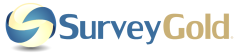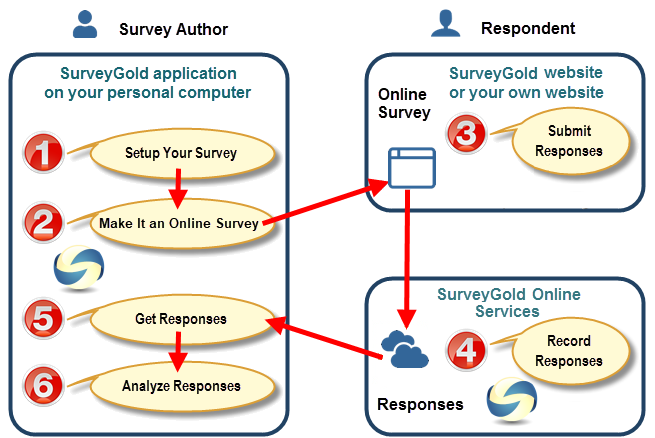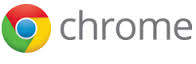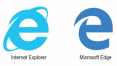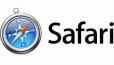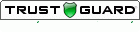Online Surveys. Create. Deploy. Collect. Easy.SurveyGold provides the ability to create and deploy online survey forms. The workflow for creating and conducting a SurveyGold online survey is very straightforward. Once deployed, the online survey responses are collected into the SurveyGold application for viewing, reporting and analysis. In addition, the online survey form also has the optional ability to email responses to a specific set of email addresses and can produce an auto-responder email message to the respondent.
|
How It Works
Step 1. Setup Your Survey
Use the SurveyGold application on your computer to define your survey questions and to specify what respondent data (if any) you want to collect.
Step 2. Make It an Online Survey
Next, instruct the SurveyGold application to save your survey as an online survey form to the SurveyGold Online Services. A web link (URL) is automatically created. You can use this web link to direct respondents to your online survey.
(Optional: Instruct SurveyGold to save your survey as an online survey form to a folder on your computer. You can then upload the form to your website using your own file transfer tools or with the assistance of a webmaster. There are no complicated web server scripts to install. It just works.)
Direct respondents to view your online survey by providing them with the URL. SurveyGold provides the ability to bookmark and share your online survey URL via all social networks (e.g., Facebook, LinkedIn, Twitter, etc.) and via a Quick Response Code (QR Code) that allows your online survey to be accessed by a smartphone.
(Optional: Instruct SurveyGold to save your survey as an online survey form to a folder on your computer. You can then upload the form to your website using your own file transfer tools or with the assistance of a webmaster. There are no complicated web server scripts to install. It just works.)
Direct respondents to view your online survey by providing them with the URL. SurveyGold provides the ability to bookmark and share your online survey URL via all social networks (e.g., Facebook, LinkedIn, Twitter, etc.) and via a Quick Response Code (QR Code) that allows your online survey to be accessed by a smartphone.
Step 3. Submit Responses
A respondent submits responses to your online survey by selecting a Submit button in the form. Responses are submitted securely via TLS, the leading security protocol on the Internet. There are no "per response" processing fees and no limits to the number of responses or respondents.
Step 4. Record Responses
Online survey responses are recorded temporarily on the SurveyGold Online Services. You are notified daily via email when new responses are submitted.
Step 5. Get Responses
The SurveyGold application connects to SurveyGold Online Services and downloads your online survey responses securely. Responses are then automatically collected into your SurveyGold application for viewing and analyzing.
Step 6. Analyze Responses
View and analyze your online survey results via your SurveyGold application.
Works with All Popular Web Browsers and Operating Systems
SurveyGold online survey forms work with all popular web browsers on most computers and mobile devices, regardless of the computer's operating system. SurveyGold online survey forms work using recent versions of these web browsers:
The SurveyGold online survey form is a single HTML file that is normally uploaded directly from the SurveyGold application to SurveyGold online services so that it can be accessed by respondents online. Optionally, this HTML file can also be deployed by a survey author to any website with just a little know-how or help from a webmaster. There is no special software to install on your website to make the online survey form work properly. Is just works.
The online survey respondent's computer must be connected to the Internet when they submit responses. If they attempt to submit responses while their computer is not connected to the Internet, the online survey responses will not be processed.