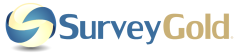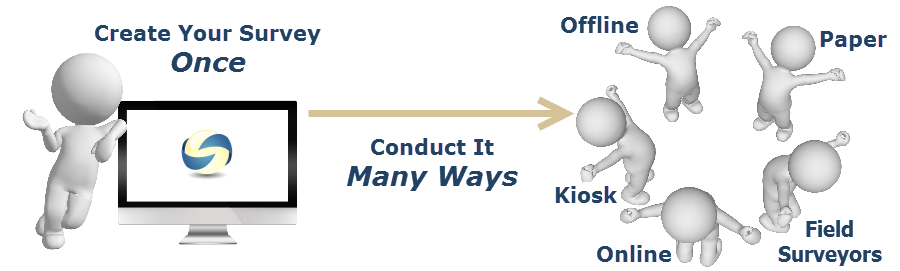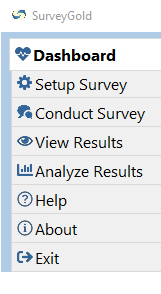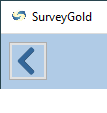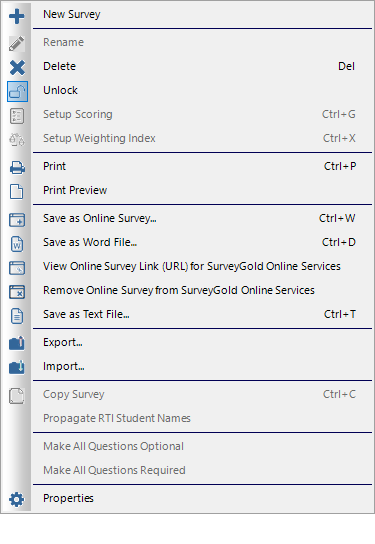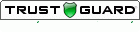Section 1. Overview
This section presents an overview of SurveyGold. It helps you understand what the application does, how to navigate the application and how to get help when you need it.
|
Understanding the Big Picture
The SurveyGold application makes it easy for a survey author to:
|
|
Understanding the Role of the Internet
Online features of the SurveyGold application are enabled via SurveyGold online services. Some online services are available to all users. Other online services require a paid SurveyGold subscription service.
These online features of the SurveyGold application are available to all users:
These online features of the SurveyGold application are enabled by a paid SurveyGold subscription
Online features of the SurveyGold application are enabled via SurveyGold online services. Some online services are available to all users. Other online services require a paid SurveyGold subscription service.
These online features of the SurveyGold application are available to all users:
- Create and deploy unlimited online surveys (also known as "web surveys")
- Create white-labeled web surveys with your own branding element such as custom logos, fonts and colors
- Collect a limited number of web survey responses
- Backup and restore database via online service
- Acquire application updates
These online features of the SurveyGold application are enabled by a paid SurveyGold subscription
- Collect a larger number or unlimited number of web survey responses
- Create and manage a group of field surveyors
- Deploy a field survey to a group of field surveyors
- Collect field survey responses submitted by field surveyors
- Share collected survey responses with other SurveyGold application users in real-time
Navigating SurveyGold
SurveyGold provides a simple way of navigating. You get from one feature to another using Tab Folders, Button Bars, Back Button and Popup Menus.
SurveyGold provides a simple way of navigating. You get from one feature to another using Tab Folders, Button Bars, Back Button and Popup Menus.
Using the Tab Folders
Tab Folders serve as the main menu to application features.
Tab Folders serve as the main menu to application features.
Is Where You... |
|
Dashboard |
Track the pulse of all of your survey activity, search for text in surveys, update your survey activity. |
Setup Survey |
Create, maintain and delete surveys and their related sections, questions and respondents. |
Conduct Survey |
Conduct kiosk surveys, field surveys, share responses and enter responses from in-person or paper surveys. |
View Results |
Interact with summary views of survey responses, created filtered views and drill down for more detail. |
Analyze Results |
Create a variety of reports, convert responses to other data formats and edit responses in batch. |
About |
View software version and subscription information, check for software updates, view the license agreement. |
Help |
Set application preferences and access learning resources including video tutorials and the user guide. |
Exit |
Leave the application. |
Using Button Bars
Button Bars provide access to commonly used application features for the currently displayed panel. Move your mouse over a button to display a description of the action the button performs.
Button Bars provide access to commonly used application features for the currently displayed panel. Move your mouse over a button to display a description of the action the button performs.
Note: Only the most commonly-used features for the panel are available via a Button Bar. All features for a given panel are available via Popup Menu.
The Button Bar appear at the bottom.
Using the Back Button
The Back Button exits the currently displayed panel and returns to the previous panel.
The Back Button exits the currently displayed panel and returns to the previous panel.
Using Popup Menus
Popup Menus provide access to application features for the panel or for the currently selected item in the panel.
Popup Menus provide access to application features for the panel or for the currently selected item in the panel.
Note: A few panels do not have Popup Menus.
Getting Help
Many buttons and tabs in the application provide a popup description when you move your mouse over the button or tab.
Many buttons and tabs in the application provide a popup description when you move your mouse over the button or tab.