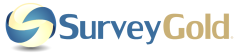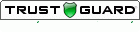Section 12. Sharing Your Survey for Others to Use
Do you want to share your survey or your survey responses with another SurveyGold user? You can easily export your survey (and optionally responses) into a survey definition file that can be imported by any other SurveyGold user.
Understanding the Survey Definition File
Surveys are shared via the Setup Survey tab by exporting a specific survey into a special file known as a "survey definition file." This file is saved as an XML file to a folder that you specify. This file can subsequently be imported by any SurveyGold user.
A survey definition file contains, at a minimum, all of the attributes of a specific survey, such as the name of the survey, the sections, the questions and choices. Exporting a survey definition file makes it possible to share your survey with any other SurveyGold user so that they may quickly import the survey and begin conducting it immediately via any means they choose (e.g., web, paper or phone.)
In addition to all of the survey attributes, a survey definition can optionally contain all of the responses associated with a specific survey. Exporting a survey definition file and including responses makes it possible to share your survey responses with another SurveyGold user so that they can quickly import the survey and responses. They can then view and analyze the responses of the survey using their SurveyGold software.
If the SurveyGold user who is importing the survey definition file already has a survey identical (e.g., the survey definition matches exactly) to the one being imported, the user is given the option of merging the responses from the survey definition file into their existing set of responses. SurveyGold software is careful to make sure that any responses being imported do not already exist, thereby eliminating the possibility of unintentionally creating duplicate responses.
Surveys are shared via the Setup Survey tab by exporting a specific survey into a special file known as a "survey definition file." This file is saved as an XML file to a folder that you specify. This file can subsequently be imported by any SurveyGold user.
A survey definition file contains, at a minimum, all of the attributes of a specific survey, such as the name of the survey, the sections, the questions and choices. Exporting a survey definition file makes it possible to share your survey with any other SurveyGold user so that they may quickly import the survey and begin conducting it immediately via any means they choose (e.g., web, paper or phone.)
In addition to all of the survey attributes, a survey definition can optionally contain all of the responses associated with a specific survey. Exporting a survey definition file and including responses makes it possible to share your survey responses with another SurveyGold user so that they can quickly import the survey and responses. They can then view and analyze the responses of the survey using their SurveyGold software.
If the SurveyGold user who is importing the survey definition file already has a survey identical (e.g., the survey definition matches exactly) to the one being imported, the user is given the option of merging the responses from the survey definition file into their existing set of responses. SurveyGold software is careful to make sure that any responses being imported do not already exist, thereby eliminating the possibility of unintentionally creating duplicate responses.
Exporting a Survey Definition File
Export a survey definition file to easily share a survey with another SurveyGold user. You can optionally include responses when exporting your survey. The following example explains how to export a survey definition file. This feature is available to SurveyGold application users with a paid subscription level.
Note: When you export a survey definition file, the survey is not deleted from your SurveyGold product. The survey definition file is saved as an XML file to a folder that you specify. This file can the be distributed to another SurveyGold user via email attachment or by copying the file to a USB flash drive, SkyDrive, CD or to a commonly accessible folder on a network.
You must lock your survey before you can export it. The ensures that you do not incidentally change a survey after you have exported it. If you include an optional password when you lock your survey, this ensures that other SurveyGold users can only alter the survey with your permission.
Export a survey definition file to easily share a survey with another SurveyGold user. You can optionally include responses when exporting your survey. The following example explains how to export a survey definition file. This feature is available to SurveyGold application users with a paid subscription level.
Note: When you export a survey definition file, the survey is not deleted from your SurveyGold product. The survey definition file is saved as an XML file to a folder that you specify. This file can the be distributed to another SurveyGold user via email attachment or by copying the file to a USB flash drive, SkyDrive, CD or to a commonly accessible folder on a network.
You must lock your survey before you can export it. The ensures that you do not incidentally change a survey after you have exported it. If you include an optional password when you lock your survey, this ensures that other SurveyGold users can only alter the survey with your permission.
|
Step 1 - From the Setup Survey tab, select the survey that you want to export and select the Export button from the Folder button bar group.
|
|
Step 2 - When the Save Survey As Export File window appears, verify that the survey definition file name is to your liking.
Note: SurveyGold automatically names the file using the survey name (removing spaces from the name to make it work better on a web site). However, you may rename the file to any name of your choosing prior to selecting Save. |
|
Step 3 - Select Save. A window appears that allows you select how you want your survey exported. Enter the password you specified when you locked the survey.
Your only available option is:
|
|
Step 4 - Select OK. The survey definition file is saved as an XML file to folder specified in Step 2. You may now distribute the file to any other SurveyGold user via an email attachment or by copying it to a media or folder accessible by your intended recipient.
|
Importing a Survey Definition File
Import a survey definition file as a way to quickly create a survey created by another SurveyGold user. You can optionally import any responses contained in a survey definition file. This feature is available to all SurveyGold application users regardless of subscription level.
Import a survey definition file as a way to quickly create a survey created by another SurveyGold user. You can optionally import any responses contained in a survey definition file. This feature is available to all SurveyGold application users regardless of subscription level.
|
Step 1 - From the Setup Survey tab, select a survey folder or on any survey. Select Import from Folder button bar group.
|
|
Step 2 - When the Import Survey window appears, specify the folder name in Import from that contains the survey definition file that you want to import.
The Select a survey file to import list box lists all survey definition files that are present in the Import from folder. Select the survey definition file that you want to import. The actual survey name contained in the survey definition file is presented in the "Survey name:" field to help you verify that this is the survey you want to import. If the survey definition file that you are importing contains responses, then two options are available for you to select:
After selecting the survey definition file and your preferences, select OK to import the survey definition file. |
|
Step 3 - If an existing survey in Setup Survey exactly matches the survey being imported and you did not select the Merge with existing survey option, SurveyGold requires that you rename the survey being imported to another name. This is because SurveyGold cannot have two surveys with the exact same name in Setup Survey. Enter the new name for the survey and select Continue.
|
|
Step 4 - SurveyGold imports the survey into the Setup Survey tab from the survey definition file. A summary window appears displaying progress and completion information. You can now conduct the survey or view responses using the survey you just imported as if you had setup the survey yourself.
|