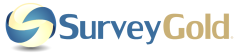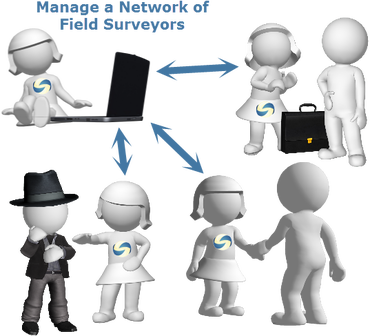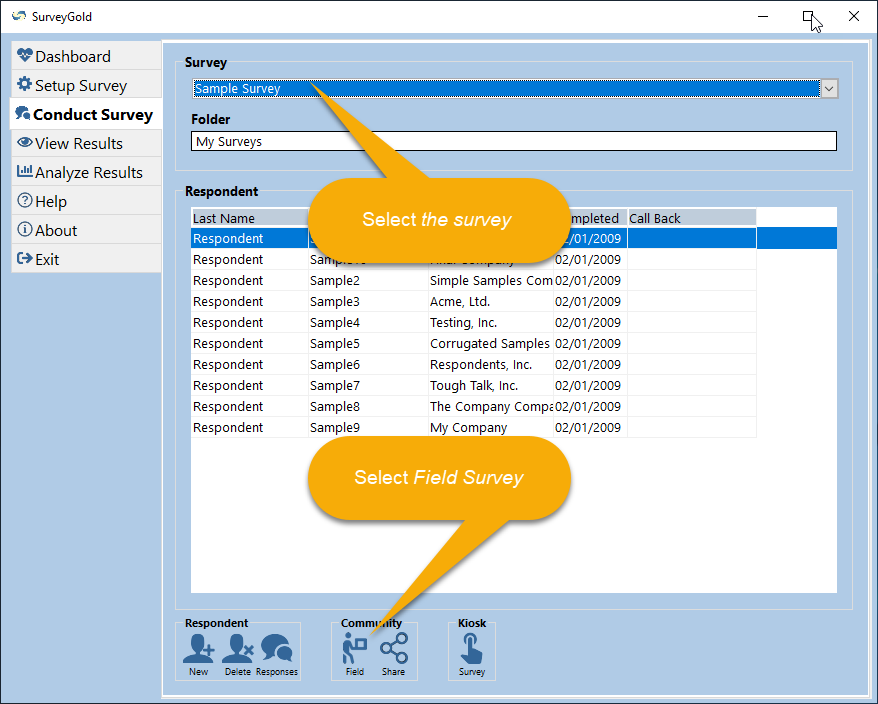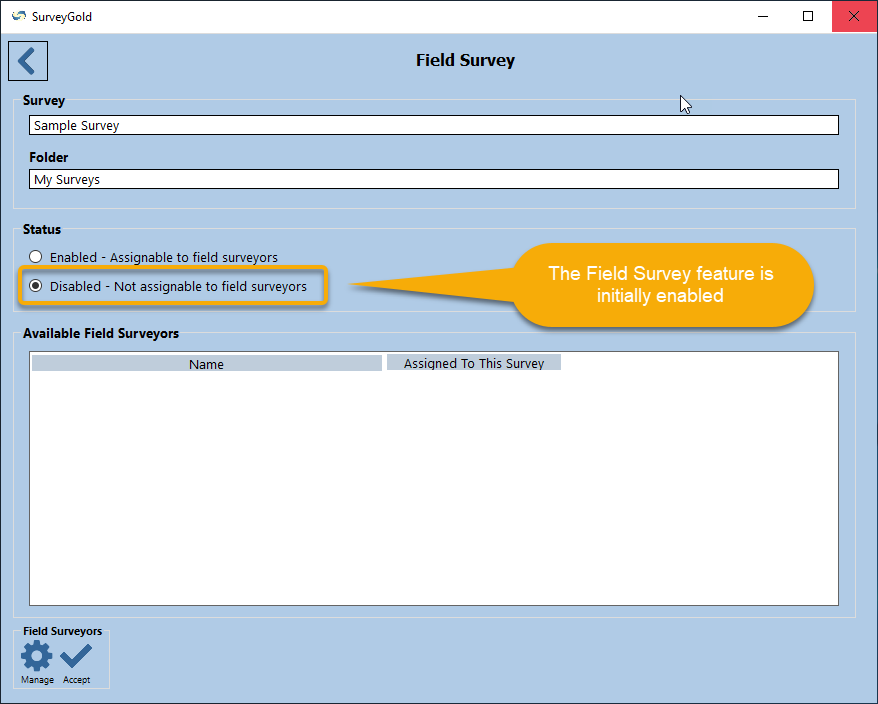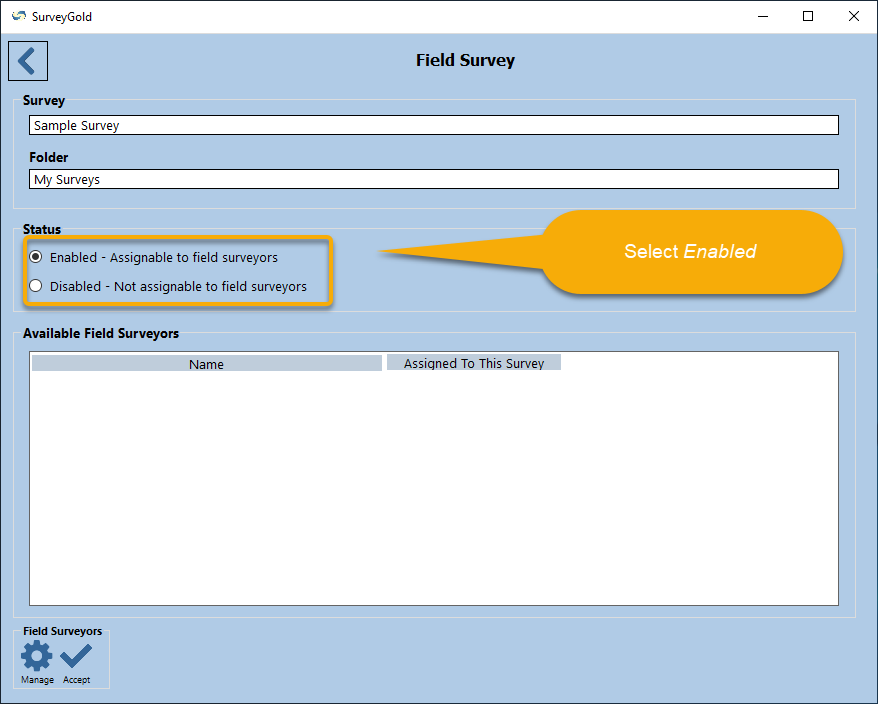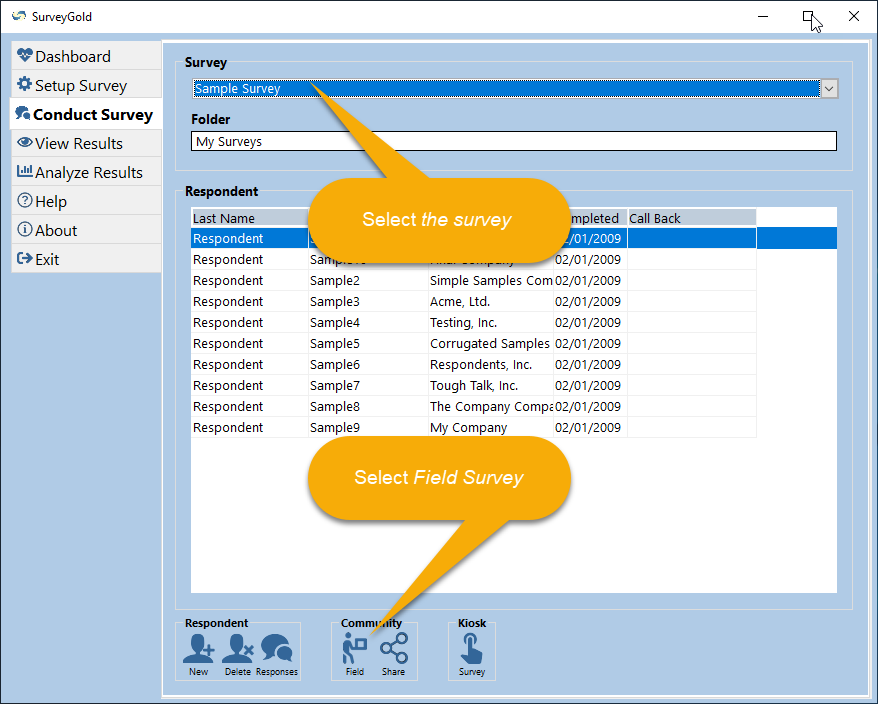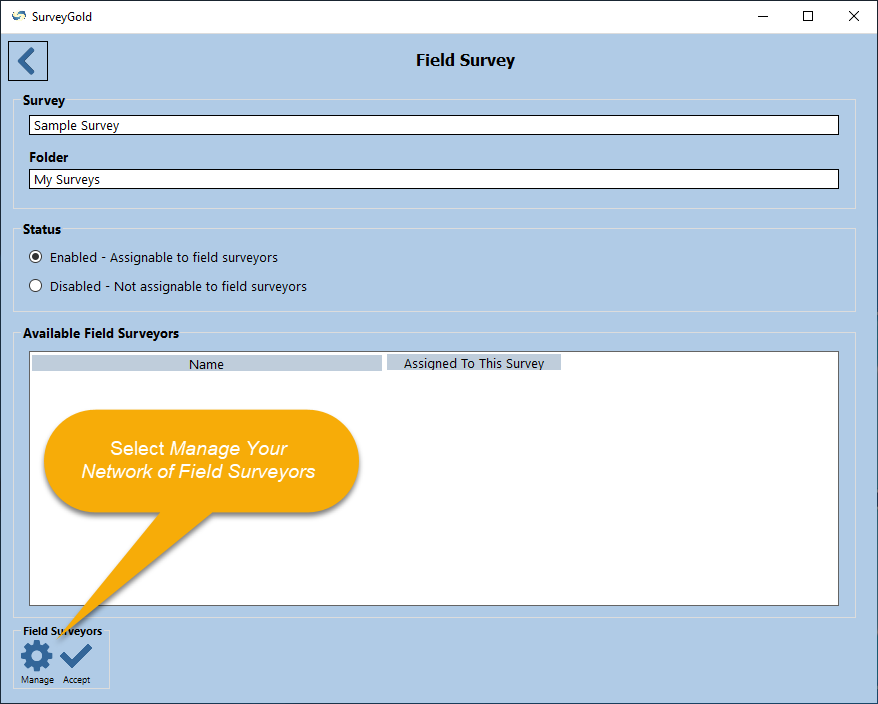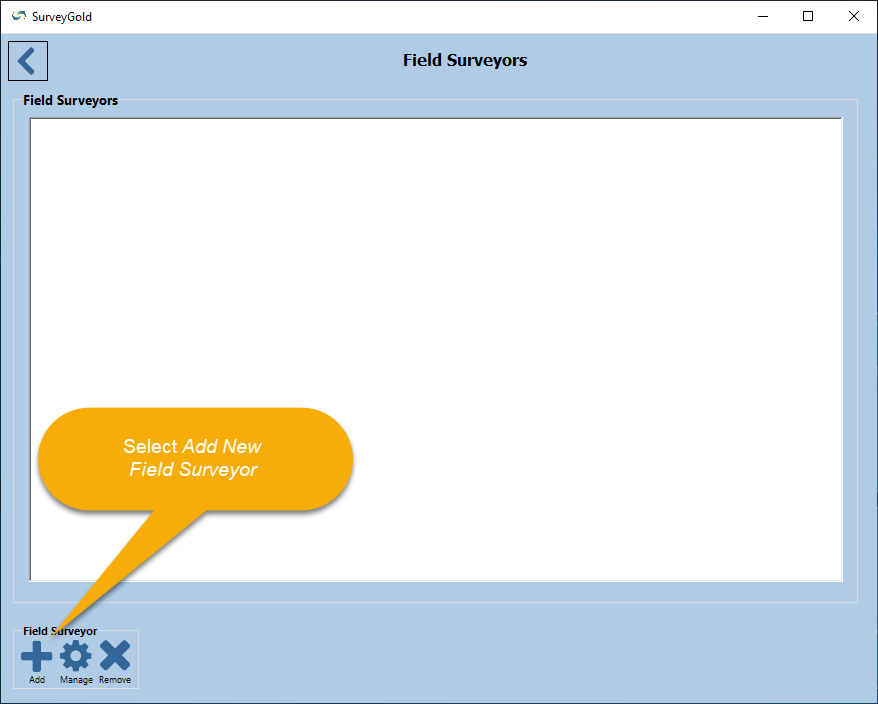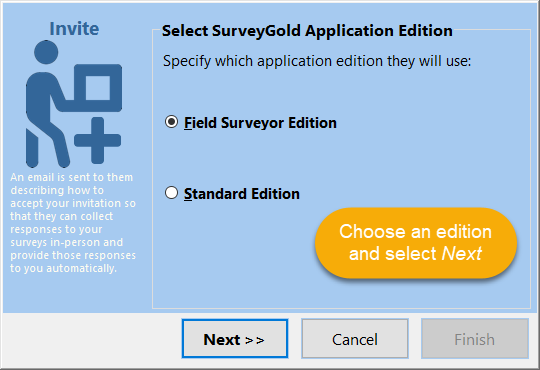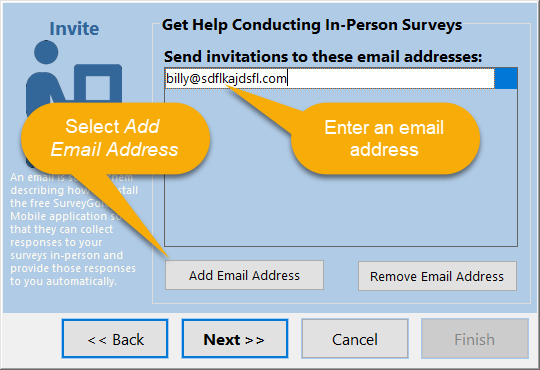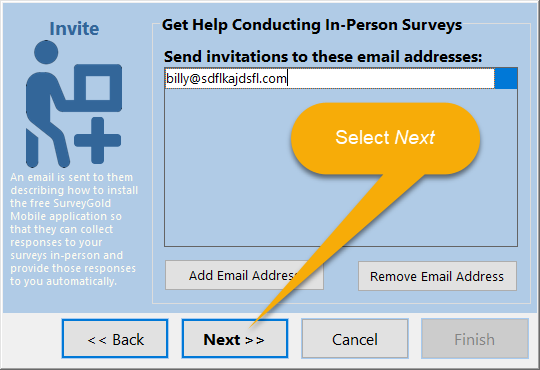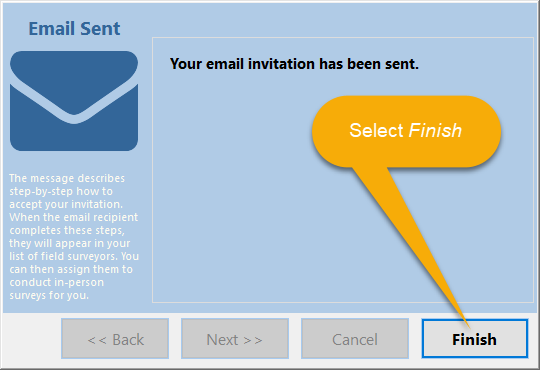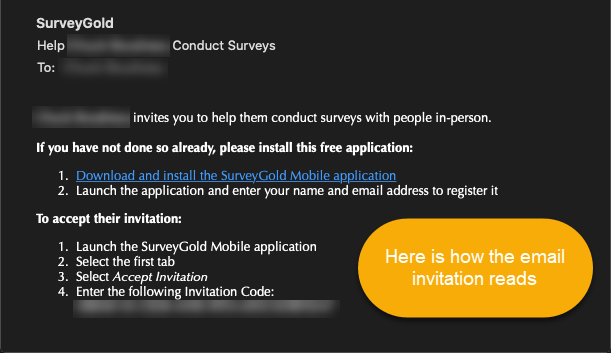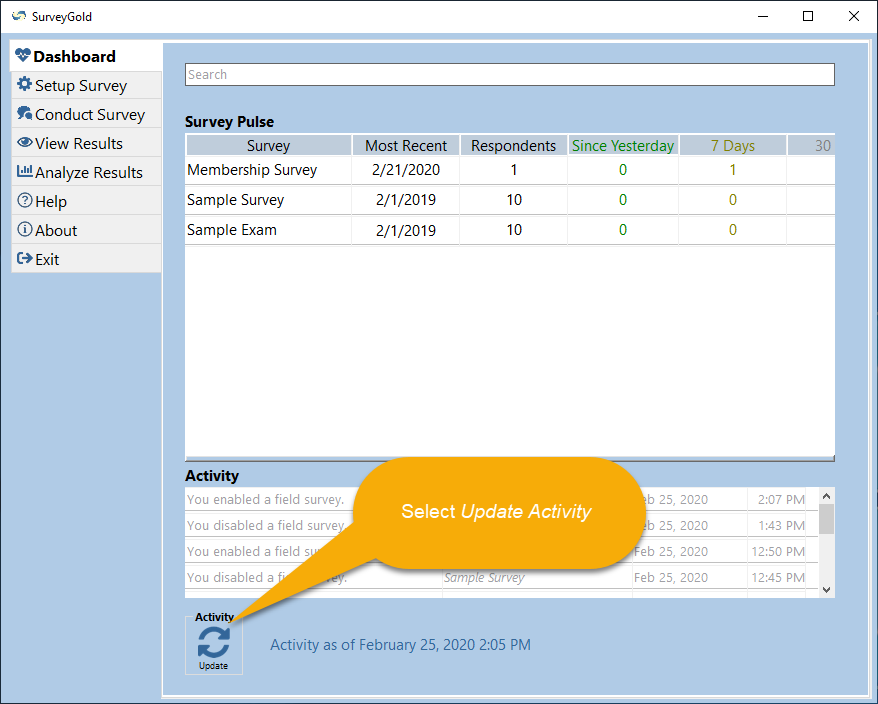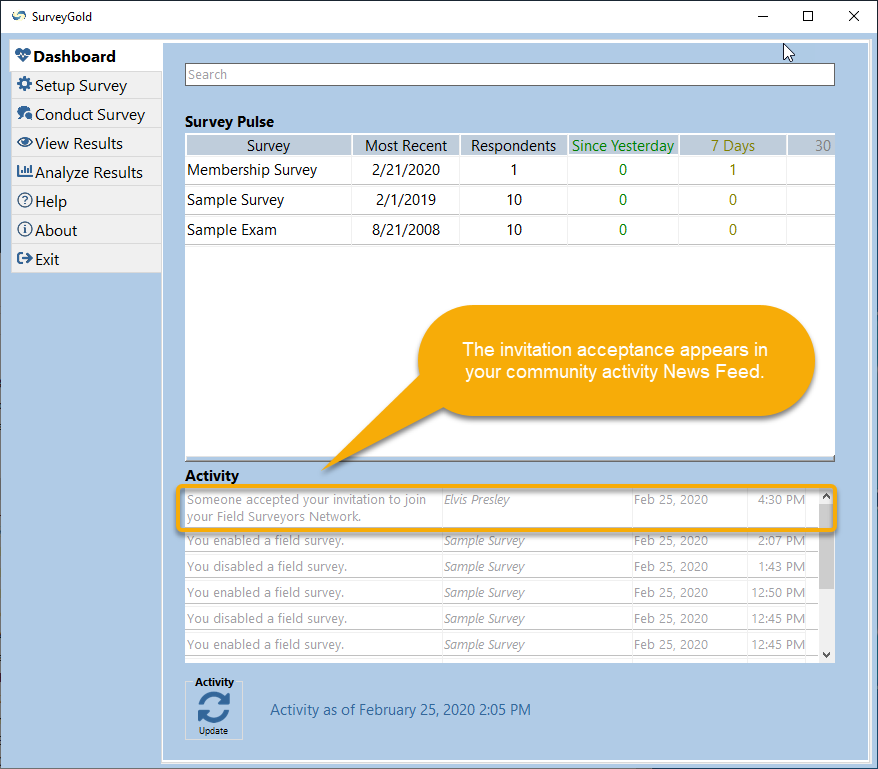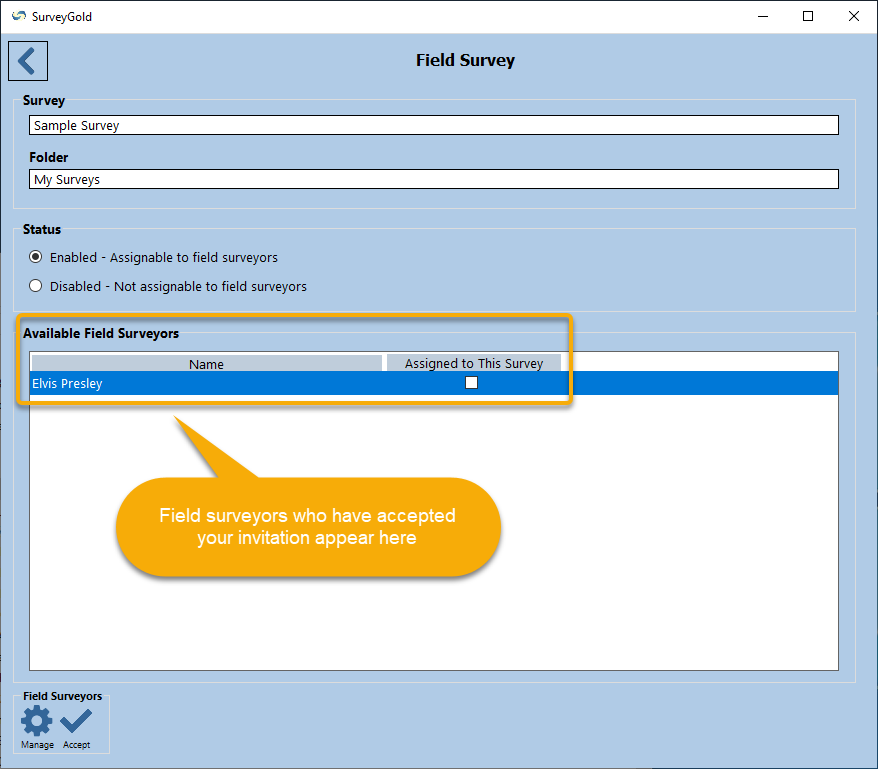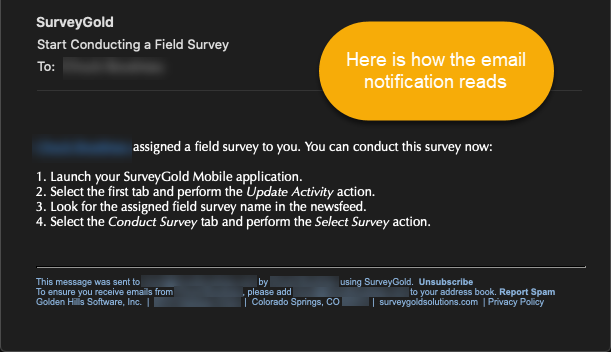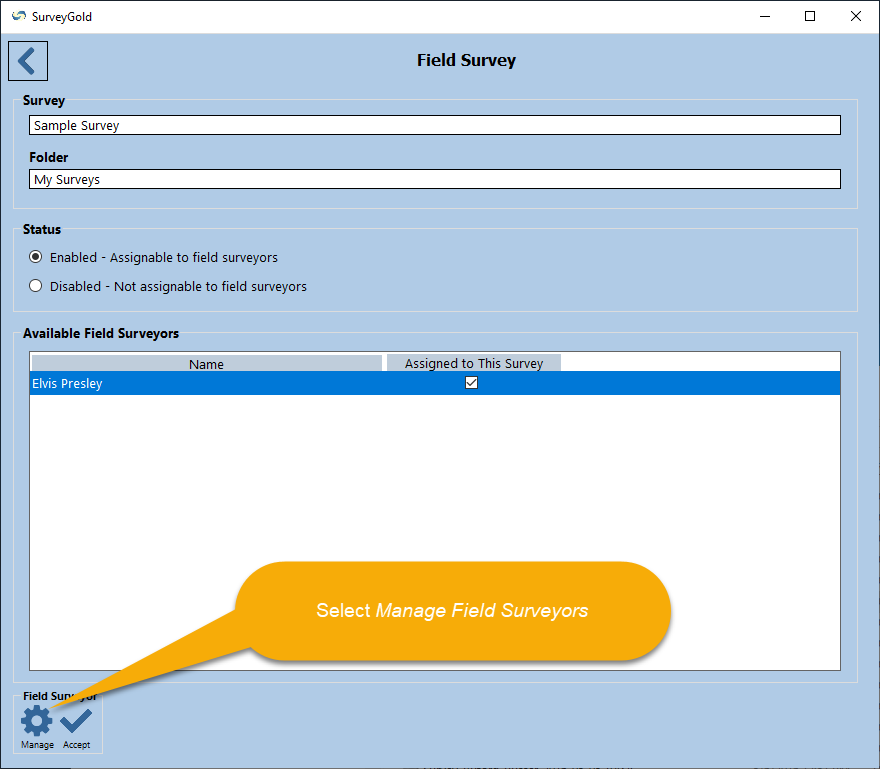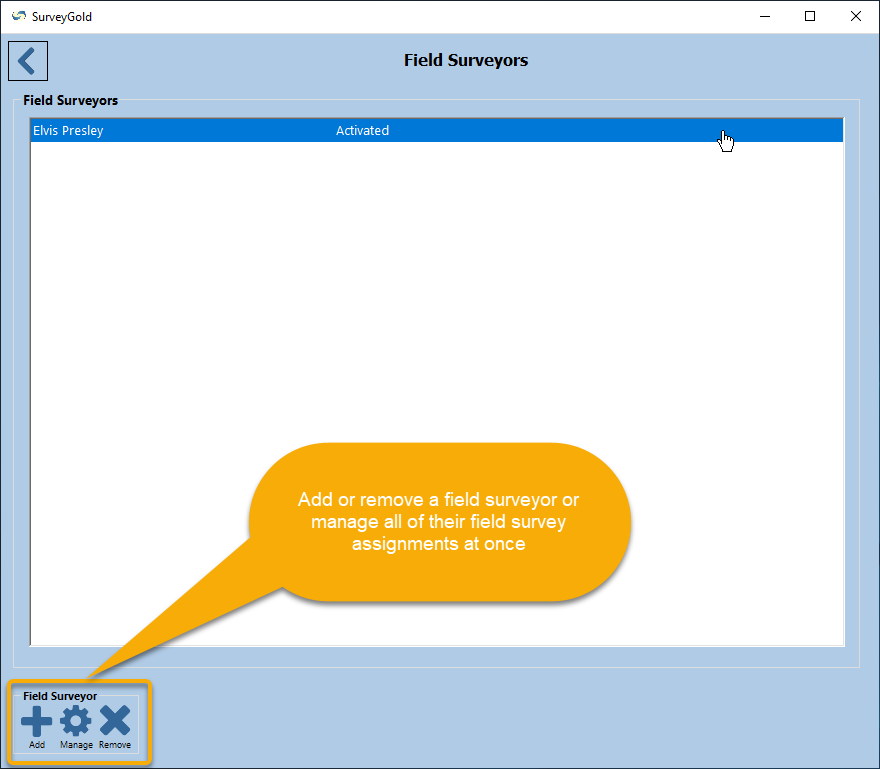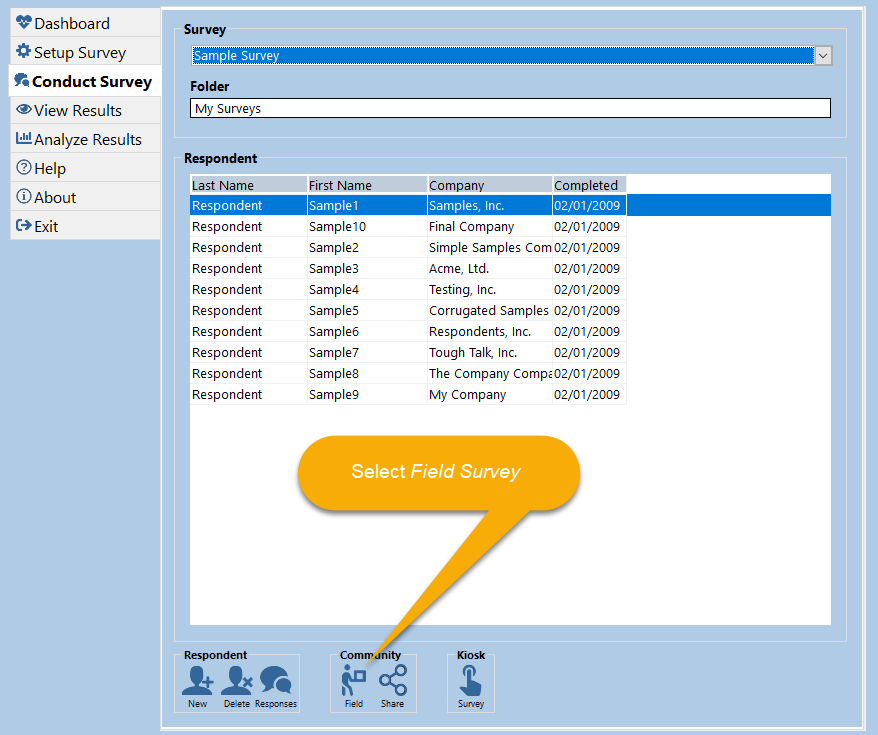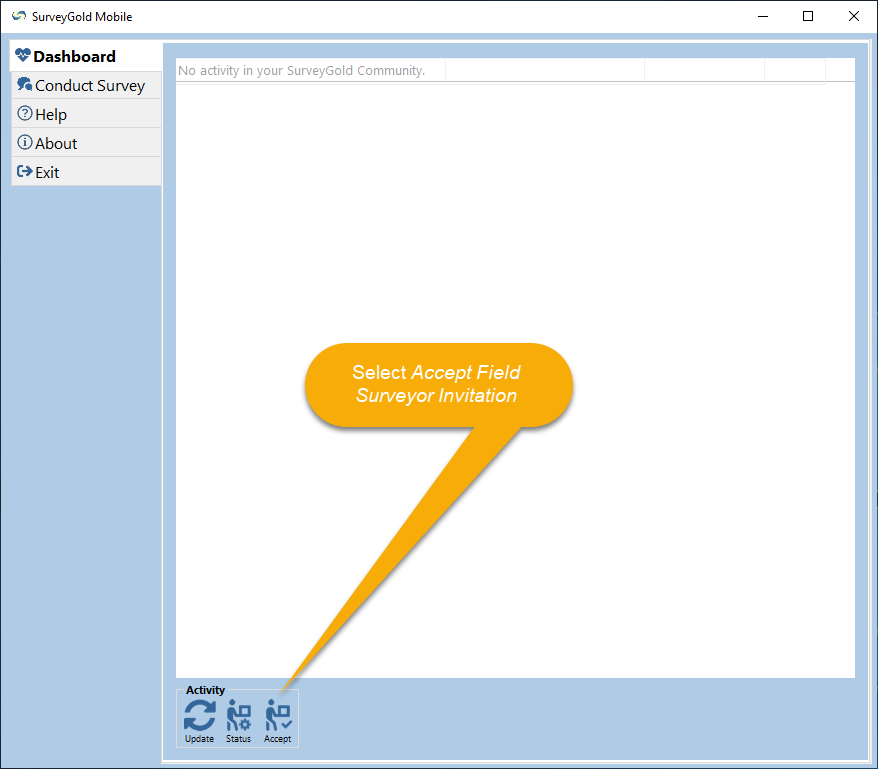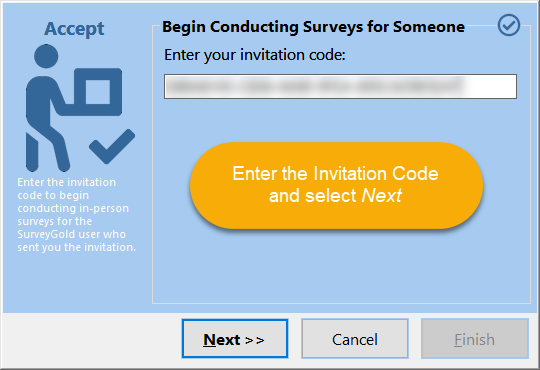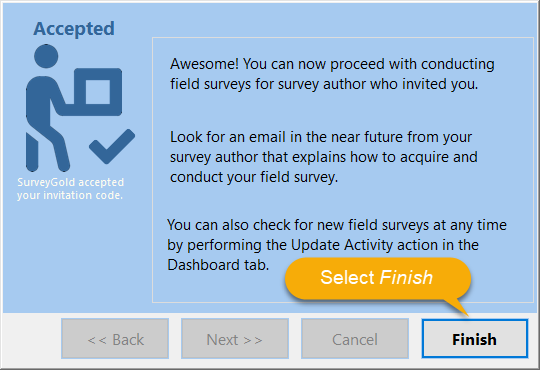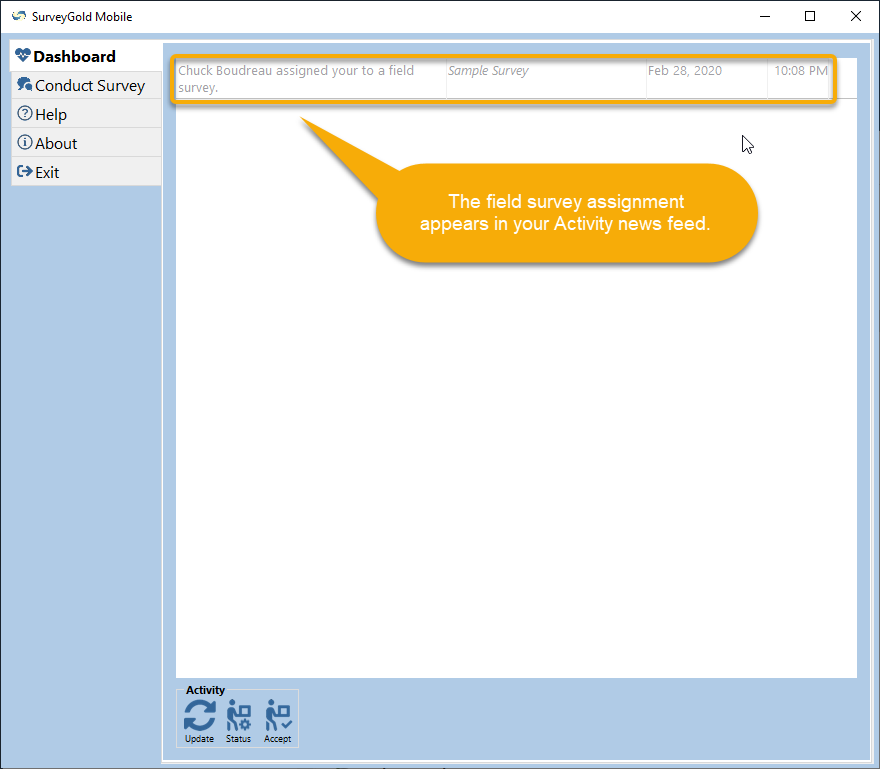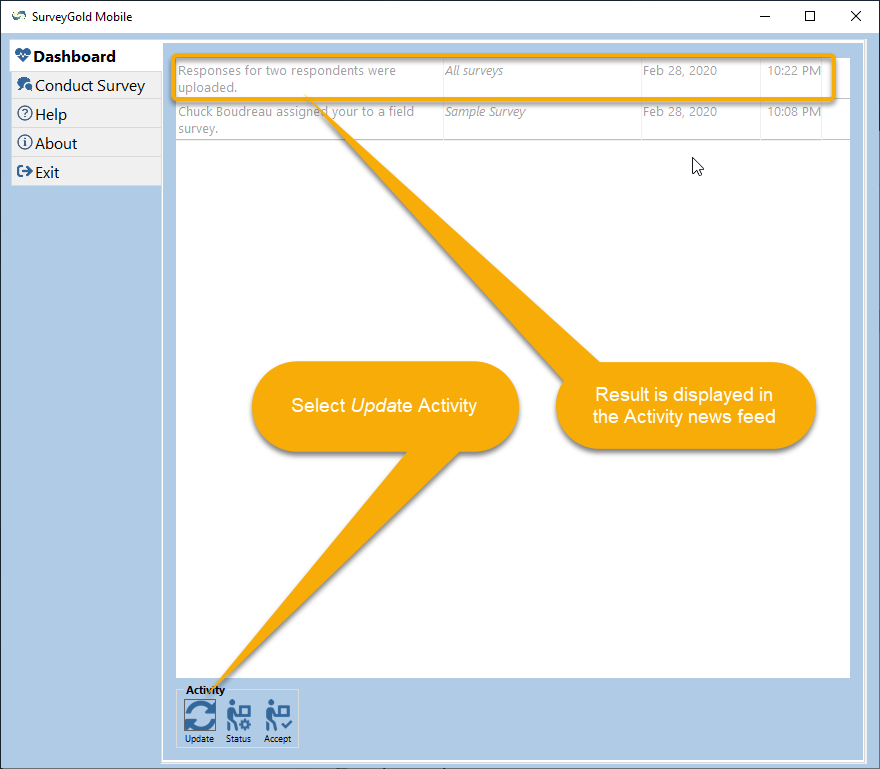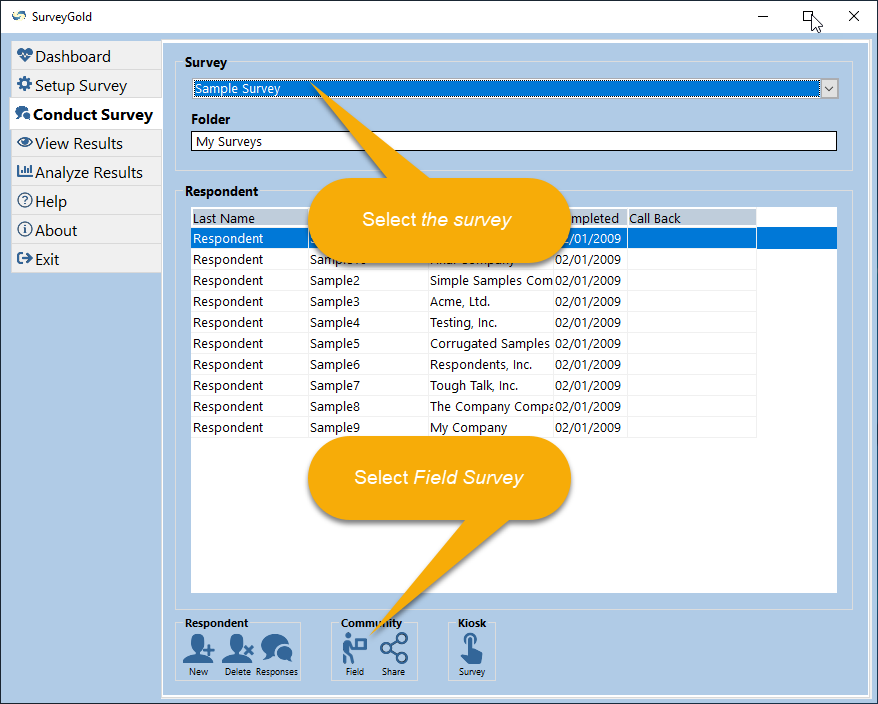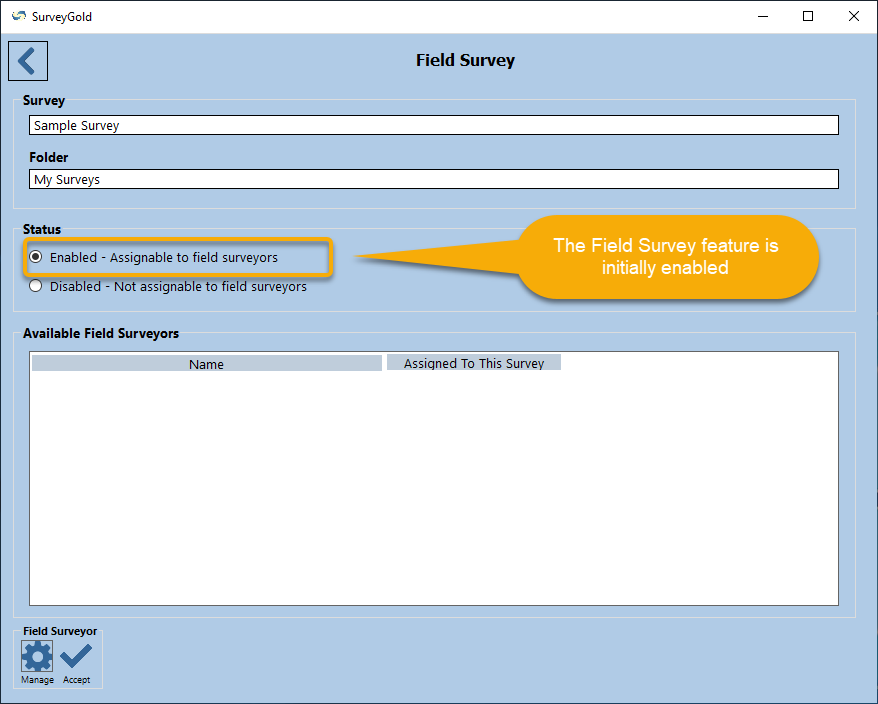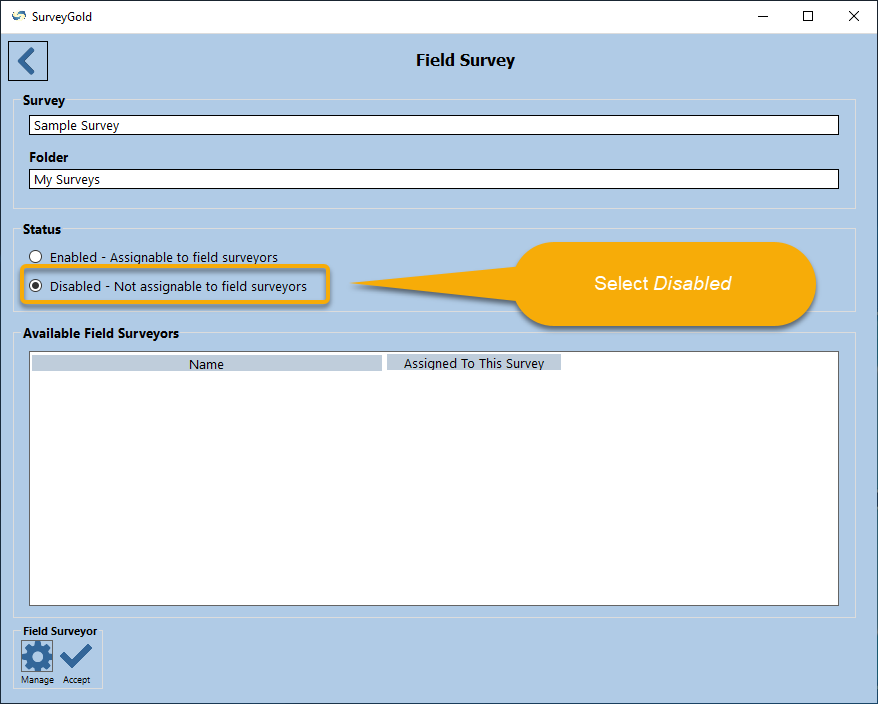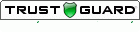Section 13. Using Field Surveyors
|
The Conduct Survey tab folder in the SurveyGold application is the place for you to create a roaming network of surveyors all of whom use collect survey results on your behalf using any surveys you have created.
You create your field surveyors network by inviting a colleague via an email created via the application. When they accept they are able to download and install the free SurveyGold Mobile application on to their computer. You can then assign surveys to them easily and collect responses from them in real-time. Field surveyors use the free SurveyGold Mobile application to collect responses whether or not their computer is online. When they are ready to submit their responses back to you, they can do so when their computer goes online. Responses they have collected are submitted securely to you via the Internet. All field surveyor capabilities are enabled for a SurveyGold application user with a Premium or Ultimate subscription. The field surveyors are not required to have a subscription and can use their SurveyGold Mobile application for free. Tap or click images to enlarge them. |
Understanding Survey Author Activities
The Conduct Survey tab in the SurveyGold application provides the ability for you as a survey author to make any your surveys into a field survey and to create a network of field surveyor colleagues to collect survey responses for you.
The Conduct Survey tab in the SurveyGold application provides the ability for you as a survey author to make any your surveys into a field survey and to create a network of field surveyor colleagues to collect survey responses for you.
Making a Survey a Field Survey
Any survey that you have created in the Setup Survey tab can be activated as a field survey to make it available your network of field surveyors.
Any survey that you have created in the Setup Survey tab can be activated as a field survey to make it available your network of field surveyors.
Adding a Field Surveyor to Your Field Surveyors Network
To create your field surveyors network, use the SurveyGold application to send an email invitation to one or more of your colleagues.
The email invites them to help you conduct surveys and provides them with simple instructions that describes how to:
To create your field surveyors network, use the SurveyGold application to send an email invitation to one or more of your colleagues.
The email invites them to help you conduct surveys and provides them with simple instructions that describes how to:
- Install the free SurveyGold Mobile application on their device and then...
- Accept the invitation to join your field surveyors network via their newly installed application
|
Step 4 - When Select SurveyGold Application Edition appears, choose the edition they will be using as a member of your field surveyor network. Then select Next.
Note: Normally your will choose "Field Surveyor Edition". However, if your colleague is a survey author who already has a SurveyGold application installed on their computer, you will choose "Standard Edition". |
|
Step 4 - Select Next to send invitation emails to the people you specified.
Note: The invitation email is created and sent automatically. The text of the invitation cannot be altered by the survey author. Later on when a field surveyor accepts your invitation, a notification appears in the Activity news feed in the Dashboard tab. |
Collecting Field Survey Responses Submitted by a Field Surveyor
Survey responses submitted by your field surveyors network flow into your SurveyGold application when you perform the Update Activity action in the Dashboard tab.
Survey responses submitted by your field surveyors network flow into your SurveyGold application when you perform the Update Activity action in the Dashboard tab.
Managing a Field Surveyor
After a field surveyor accepts your invitation to join your field surveyors network, you can manage their field survey assignments by:
After a field surveyor accepts your invitation to join your field surveyors network, you can manage their field survey assignments by:
- Adding them to a field survey
- Removing them from a field survey
- Removing them from your network of field surveyors
|
Step 3 - When Field Survey appears, the list of people who have accepted your invitation are displayed in Available Field Surveyors.
|
|
Step 5 (Optional) - When Manage Field Surveyor appears:
|
Removing a Field Surveyor from Your Field Surveyors Network
When a field surveyor is no longer available to be included in your field surveyors network, they can be removed.
Note: Removing a field surveyor does not remove any responses collected by them from your SurveyGold application. Rather, they are removed from your field surveyors network. When this occurs, the next time the field surveyor selects Update Activity in the Dashboard tab of their SurveyGold Mobile application, any responses they have collected will be submitted prior to their being removed from the field surveyors network.
When a field surveyor is no longer available to be included in your field surveyors network, they can be removed.
Note: Removing a field surveyor does not remove any responses collected by them from your SurveyGold application. Rather, they are removed from your field surveyors network. When this occurs, the next time the field surveyor selects Update Activity in the Dashboard tab of their SurveyGold Mobile application, any responses they have collected will be submitted prior to their being removed from the field surveyors network.
Understanding Field Surveyor Activities
SurveyGold Mobile is a free application used by a field surveyor to participate in collecting responses to field surveys on behalf of a survey author. The application is free and is downloadable via instructions received in the invitation email received from a survey author using their SurveyGold application.
SurveyGold Mobile is a free application used by a field surveyor to participate in collecting responses to field surveys on behalf of a survey author. The application is free and is downloadable via instructions received in the invitation email received from a survey author using their SurveyGold application.
Accepting an Invitation to Be a Field Surveyor
An invitation to participate in a survey author's field surveyors network is received via email. Refer to the email and perform the following actions to accept the invitation.
Note: As a first-time user of SurveyGold Mobile, you will be asked to register the application by providing your name and email address when the application launches. This is required to activate your free SurveyGold Basic subscription. After this, proceed with the following steps to proceed.
An invitation to participate in a survey author's field surveyors network is received via email. Refer to the email and perform the following actions to accept the invitation.
Note: As a first-time user of SurveyGold Mobile, you will be asked to register the application by providing your name and email address when the application launches. This is required to activate your free SurveyGold Basic subscription. After this, proceed with the following steps to proceed.
|
Step 4 - Later, when you are assigned a field survey by the author, the SurveyGold Mobile application displays a message in the Activity news feed in the Dashboard tab and a field survey appears in the Conduct Survey tab.
Note: There is typically a delay between the time you accept an invitation to be a field surveyor and the time your first survey is available in your SurveyGold Mobile application. This is because the survey author receives notification in the Dashboard tab Activity news feed in their SurveyGold application that you accepted the invitation. After the survey author sees this notification, they can assign you to any of their field surveys via their SurveyGold application, at which point they appear in your SurveyGold Mobile application. |
Recording Field Survey Responses
A field surveyor collects responses via the Conduct Survey tab in the SurveyGold Mobile application. For guidance on collecting survey responses see Section 5: Conducting Your Paper or In-Person Survey in the topic entitled Automatically Collecting Web Responses.
A field surveyor collects responses via the Conduct Survey tab in the SurveyGold Mobile application. For guidance on collecting survey responses see Section 5: Conducting Your Paper or In-Person Survey in the topic entitled Automatically Collecting Web Responses.
Submitting Field Survey Responses
A field surveyor submits collected responses while online via the Dashboard tab in the SurveyGold Mobile application.
A field surveyor submits collected responses while online via the Dashboard tab in the SurveyGold Mobile application.
|
Step 1 - Make sure your computer is online. From the Dashboard tab in the SurveyGold Mobile application, select Update Activity. All responses that you have collected for your field surveys are:
Note: Selecting the Conduct Survey tab after performing this action will reflect that all respondents listed for your surveys are gone. This is normal because they have been submitted to the survey author. |
Disabling a Field Survey
When a survey no longer needs to be accessible to your field surveyors network, it can be disabled. Disabling a field survey does not remove the survey from your SurveyGold application. Rather, it removes the survey is from distribution to your field surveyors network.
When this occurs, the next time the field surveyor performs the Update Activity action in the Dashboard tab of their SurveyGold Mobile application:
This is how to disable a field survey:
When a survey no longer needs to be accessible to your field surveyors network, it can be disabled. Disabling a field survey does not remove the survey from your SurveyGold application. Rather, it removes the survey is from distribution to your field surveyors network.
When this occurs, the next time the field surveyor performs the Update Activity action in the Dashboard tab of their SurveyGold Mobile application:
- Any responses the field surveyor has collected for the field survey are submitted
- The field survey is removed from their application
This is how to disable a field survey: