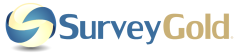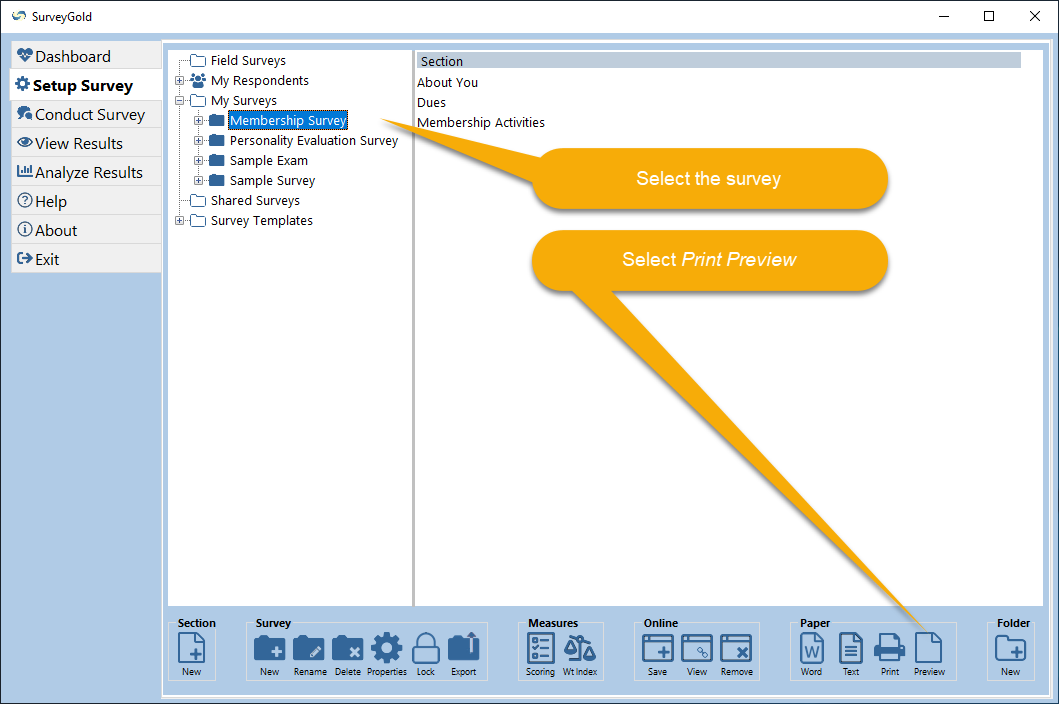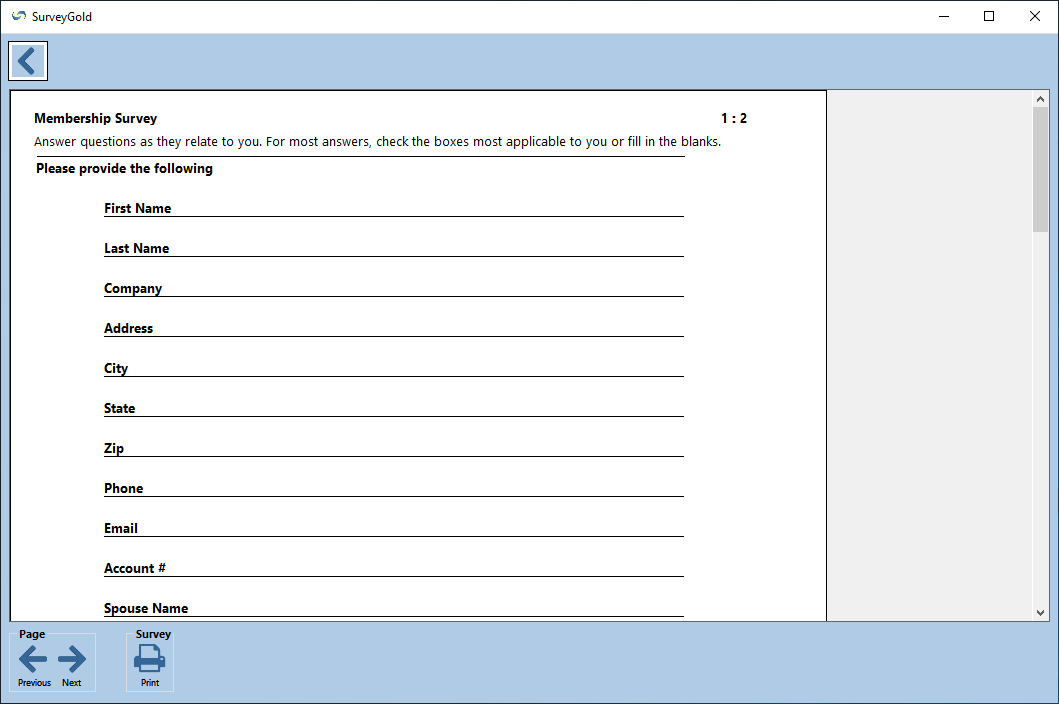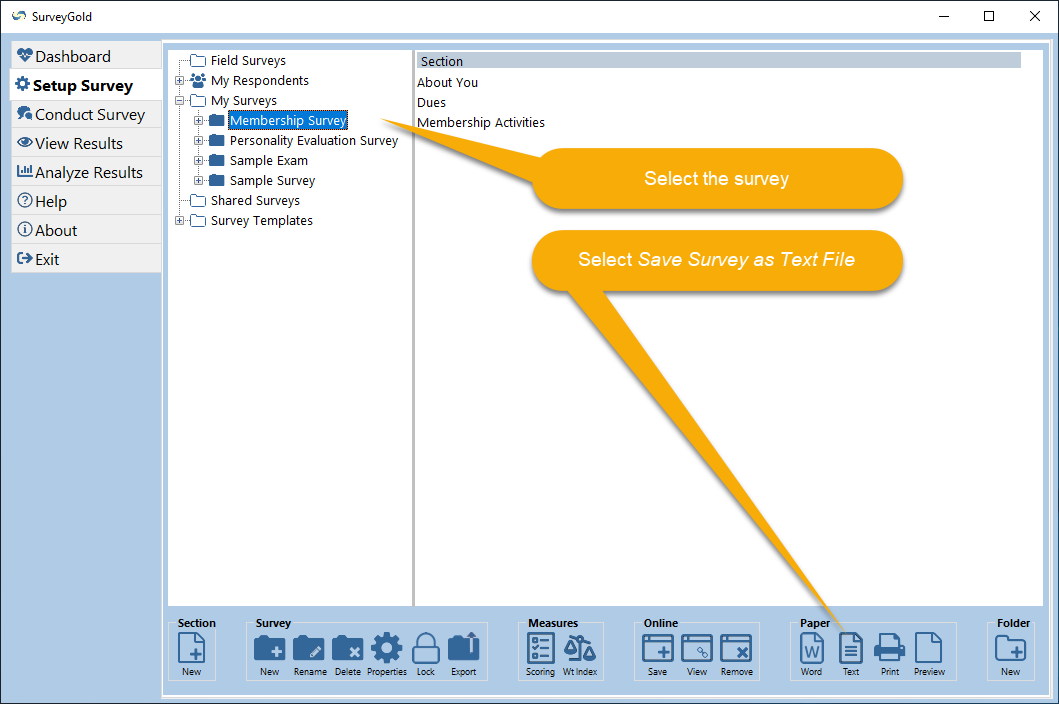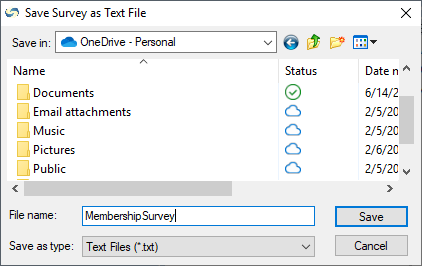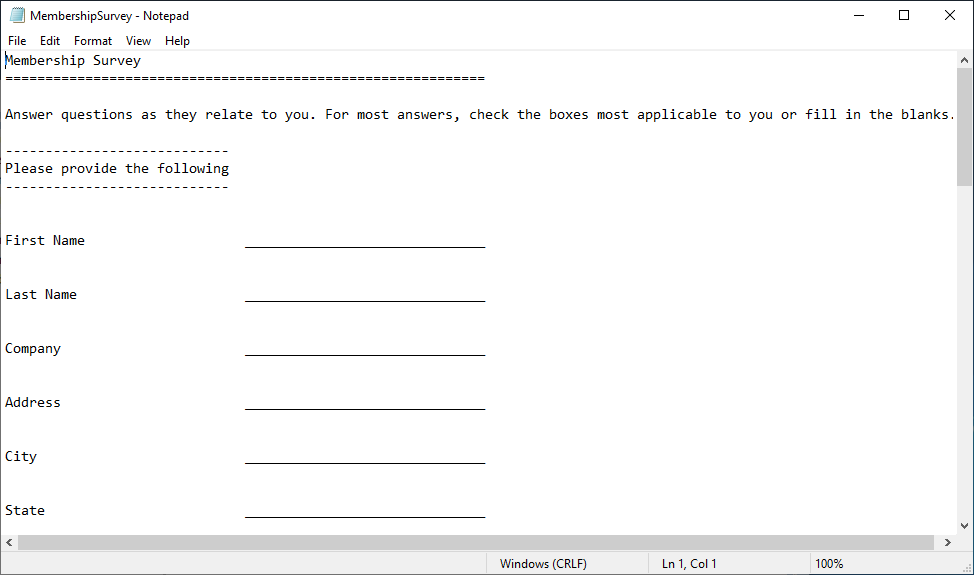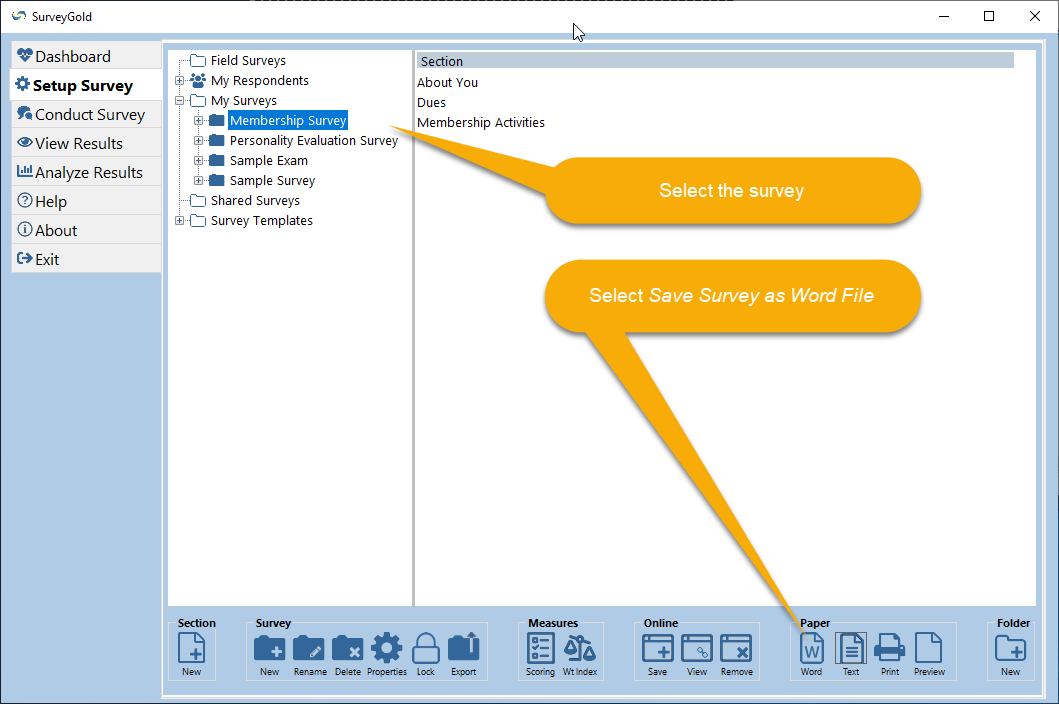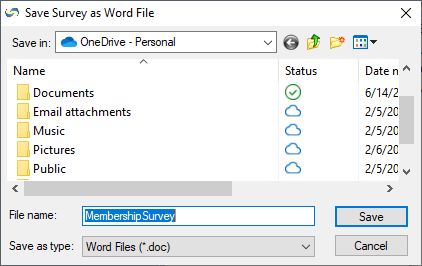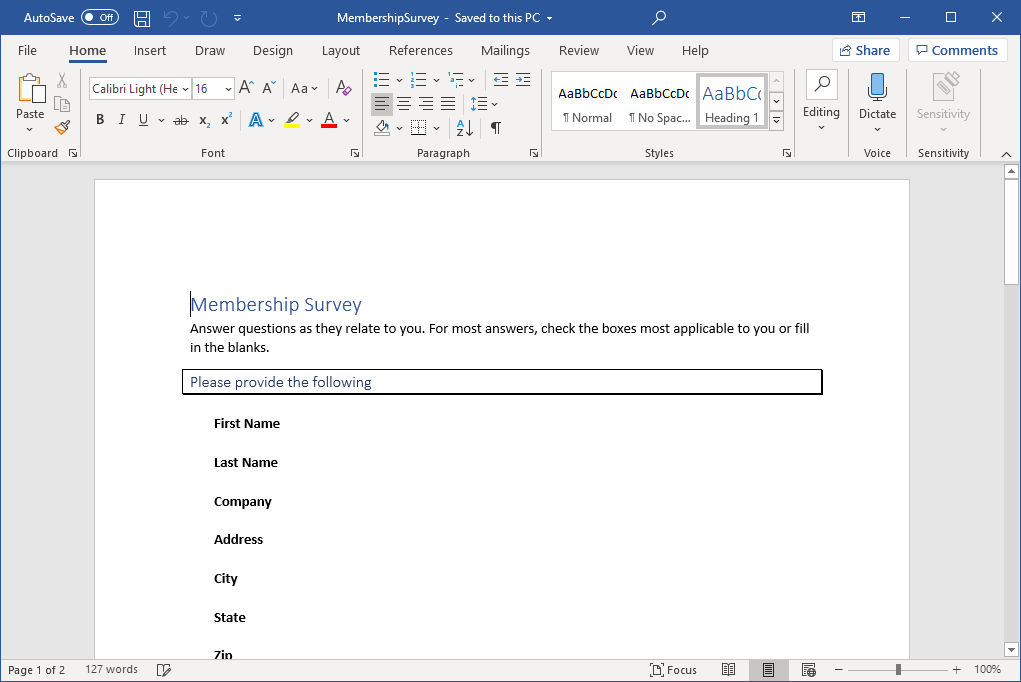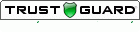Section 4. Preparing Your Paper Survey
This section explains how to fine tune your survey with SurveyGold. Finally, it shows how to quickly print a survey questionnaire form.
Tap or click images to enlarge them.
Tap or click images to enlarge them.
Previewing Your Printed Survey Form
You can quickly and easily print a professional-looking survey questionnaire form based on your survey questions. You can preview what this printed questionnaire would look like at any time.
You can quickly and easily print a professional-looking survey questionnaire form based on your survey questions. You can preview what this printed questionnaire would look like at any time.
Printing Your Survey Form
You can print a professional-looking questionnaire based on your survey questions at any time.
You can print a professional-looking questionnaire based on your survey questions at any time.
Saving Your Survey Form as a Text File
To create your survey form with minimal formatting, you may choose to save your survey as a text file.
To create your survey form with minimal formatting, you may choose to save your survey as a text file.
|
Step 2 - When the Save Survey as Text File window appears, verify that the file name is to your liking. Select Save to create the file.
Note: SurveyGold automatically names the file using the survey name (removing any spaces from the name). However, you may rename the file to any name of your choosing prior to selecting Save. |
Saving Your Survey Form as a Microsoft Word™ Document
If you prefer even more flexibility in how your survey form is formatted, you may choose to save your survey as a Microsoft Word™ document. In the following example, you will see how easy it is to save your survey into a Word™ document.
Note: SurveyGold only allows a survey to be saved as a Word™ document if Microsoft Word™ is installed on your computer. SurveyGold detects the presence or absence of Microsoft Word™ on your computer and enables or disables the feature accordingly.
If you prefer even more flexibility in how your survey form is formatted, you may choose to save your survey as a Microsoft Word™ document. In the following example, you will see how easy it is to save your survey into a Word™ document.
Note: SurveyGold only allows a survey to be saved as a Word™ document if Microsoft Word™ is installed on your computer. SurveyGold detects the presence or absence of Microsoft Word™ on your computer and enables or disables the feature accordingly.
|
Step 2 - When the Save Survey as Word File window appears, verify that the file name is to your liking. Select Save to create the file.
Note: SurveyGold automatically names the file using the survey name (removing any spaces from the name). However, you may rename the file to any name of your choosing prior to selecting Save. |