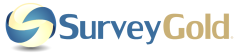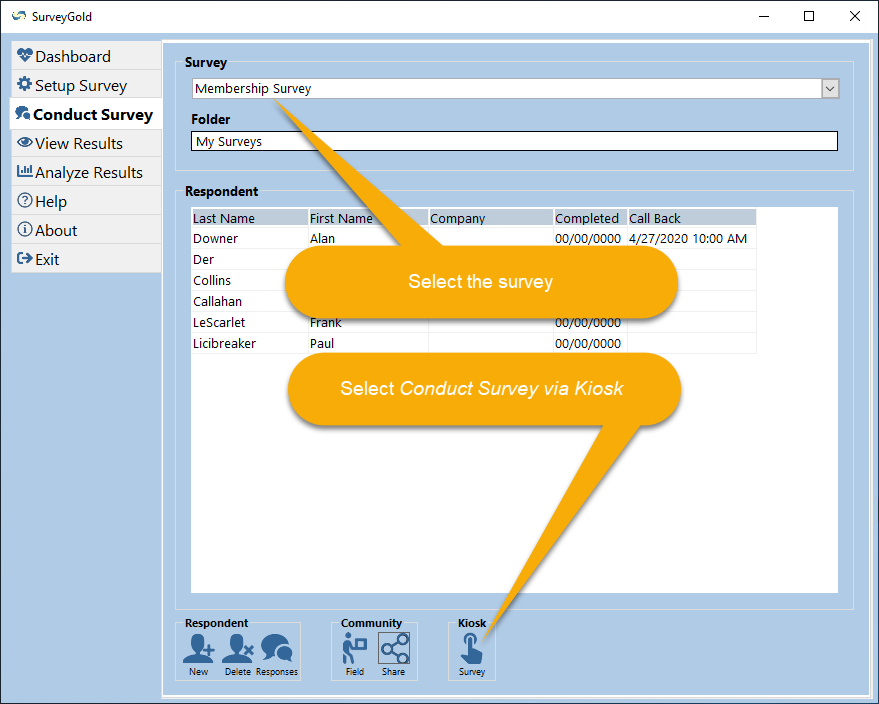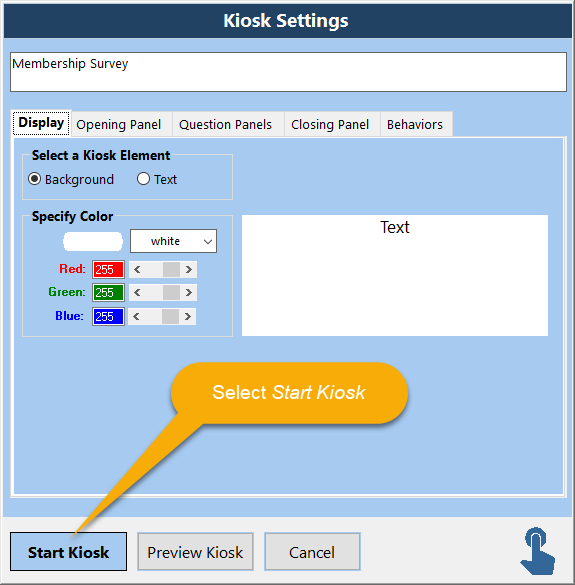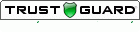Section 7. Conducting Your Kiosk Survey
The Conduct Survey tab folder is the place to conduct kiosk surveys. Survey responses may be entered:
The steps involved in conducting a kiosk survey are as follows:
Tap or click images to enlarge them.
- Responses can be entered by a respondent as the survey is conducted
- Responses can be entered by a surveyor as the survey is conducted
The steps involved in conducting a kiosk survey are as follows:
- Setup your survey or import a survey definition file provided to you by another SurveyGold user
- Start your survey in kiosk mode
- Stop kiosk mode
Tap or click images to enlarge them.
Starting Your Survey in Kiosk Mode
Conducting a survey in kiosk mode allows a survey to be conducted unattended while the kiosk computer being used is offline. It makes it easy for respondents to directly enter responses to questions into the SurveyGold application or for a surveyor to do so.
Conducting a survey in kiosk mode allows a survey to be conducted unattended while the kiosk computer being used is offline. It makes it easy for respondents to directly enter responses to questions into the SurveyGold application or for a surveyor to do so.
|
Step 2 - Specify your preferences in Kiosk Settings and select Start Kiosk.
This exits the SurveyGold application and launches the survey via the SurveyGold Kiosk application so that respondents can enter responses. Note: Select Preview Kiosk to preview your survey as a survey author in kiosk mode. This allows you to enter response and navigate the survey in kiosk mode without exiting the SurveyGold application. Note: The Behaviors tab provides the ability to specify a password that is used to close the SurveyGold Kiosk application. Therefore, a password is required to launch the survey via the SurveyGold Kiosk application. |
Stopping Your Survey in Kiosk Mode
Canceling a survey in kiosk mode does the following:
Canceling a survey in kiosk mode does the following:
- In Preview Kiosk mode, this exits kiosk mode and returns control to the Kiosk Settings window.
- In the SurveyGold Kiosk application, this closes the SurveyGold Kiosk application.
|
Step 1 - While the survey is displayed in kiosk mode, there are two ways to stop the kiosk mode:
|