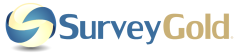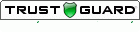Section 9. Conducting Your Online Survey
This section explains how easy it is to conduct an online survey with SurveyGold. It also explains how to collect online survey responses for viewing, reporting and analysis.
Conducting Your Online Survey
The Dashboard tab folder is the place to collect online survey responses electronically into SurveyGold. Online survey responses are recorded temporarily on the SurveyGold Online Services when a respondent submits responses to an online survey form. These responses are collected later into the SurveyGold application via the Dashboard tab.
The Dashboard tab folder is the place to collect online survey responses electronically into SurveyGold. Online survey responses are recorded temporarily on the SurveyGold Online Services when a respondent submits responses to an online survey form. These responses are collected later into the SurveyGold application via the Dashboard tab.
Using an Online Survey
SurveyGold online surveys provide the most efficient means of recording and processing responses from respondents online:
The steps describe the life-cycle of conducting a online survey:
SurveyGold online surveys provide the most efficient means of recording and processing responses from respondents online:
- When the respondent selects the "Submit Responses" button in the online survey form, the responses are transmitted securely and processed immediately the SurveyGold Online Services, which also records the date and time that the responses are submitted using the respondent's time zone as the basis.
- SurveyGold Online Services site records responses securely in encrypted form in a location accessible only by your SurveyGold application. If this is the first set of responses submitted on that particular day, SurveyGold emails you a notification of new responses.
- You can collect these online survey response at any time via the Dashboard tab in the SurveyGold application by selecting Update Activity. This securely downloads and imports the online survey responses into your SurveyGold application for viewing, reporting and analysis.
The steps describe the life-cycle of conducting a online survey:
- Setup your survey
- Save your survey as a online survey form
- Distribute the online survey form to a respondent
- Automatically collect online responses.
Distributing a Online Survey Form to a Respondent
You make your online survey form accessible to your respondents via a web link (URL). When the respondent accesses this link, your online survey form is displayed in their web browser.
A respondent's computer must be connected to the Internet at the time they select the "Submit Your Responses" button in the online survey.
You make your online survey form accessible to your respondents via a web link (URL). When the respondent accesses this link, your online survey form is displayed in their web browser.
A respondent's computer must be connected to the Internet at the time they select the "Submit Your Responses" button in the online survey.
Inviting Respondents to Participate in a Survey via Your Email Solution
If you want to invite your respondents via an email message, the recommended method is as follows:
If you want to invite your respondents via an email message, the recommended method is as follows:
|
Step 1 - Using your own email solution, create an email invitation that includes the web link (URL) to the online survey form and distribute the email using a distribution list or set of known email addresses.
If you saved your online survey form to the surveygoldcloud.com website, then to direct your respondents to your online survey form using the web link (URL) provided to you by the SurveyGold application. If you saved your online survey form to your computer and placed it on your website or another website, you will need to direct your respondents to that link (URL). |
|
Step 2 - When the respondent opens your email and selects the link in your message, the online survey form opens in their web browser so that they can then submit their responses. This ensures that the respondent is online when completing your online survey so that their submitted responses will be processed properly.
|
Inviting Respondents to Participate in an Online Survey via a Web Link (URL) on a Page of Your Website
If you want to invite your respondents via a link on your web site, the recommended method is as follows:
If you want to invite your respondents via a link on your web site, the recommended method is as follows:
|
Step 1 - Using your own web page design solution, embed the web link (URL) to the online survey form in your web page.
If you saved your online survey form to the surveygoldcloud.com website, then to direct your respondents to your online survey form using the link (URL) provided to you by the SurveyGold. If you saved your online survey form to your computer and placed it on your website or another website, then direct your respondents to that link (URL). |
|
Step 2 - When the respondent visit your web page and selects the link, the online survey form opens in their web browser so that they can then submit their responses. This ensures that the respondent is online when completing your online survey so that their submitted responses will be processed properly.
|
Inviting Respondents to Participate in a Survey via an Email Campaign
If you want to invite your respondents via an email message, track which respondents have responded or not, and you want the ability to re-send invitations to non-responders, then you should use the Email Survey Campaign feature in the Community tab.
If you want to invite your respondents via an email message, track which respondents have responded or not, and you want the ability to re-send invitations to non-responders, then you should use the Email Survey Campaign feature in the Community tab.
Collecting Online Survey Responses
SurveyGold provides a simple, automated way of collecting responses submitted to your online survey.
SurveyGold provides a simple, automated way of collecting responses submitted to your online survey.
|
Step 1 - From the Dashboard tab folder, select Update Activity.
Note: Progress information appears while online survey responses are downloaded and imported into your SurveyGold application. |
|
Step 2 - When the process is complete, the news feed summarizes the updated activity.
Now that your online survey responses are collected into your SurveyGold application, you can go to the View Results tab or Analyze Results tab to view and analyze the results. |
Removing an Online Survey from SurveyGold Online Services
If you have distributed your online survey form via SurveyGold Online Services, you can remove it so that it can no longer be accessed
If you have distributed your online survey form via SurveyGold Online Services, you can remove it so that it can no longer be accessed
|
Step 1 - From the Setup Survey tab, right-click on your survey to access a popup menu of options.
Step 2 - Select the popup menu option "Remove Online Survey from SurveyGold Online Services". Performing this action removes the online survey form form distribution. It does not remove any responses from SurveyGold Online Services. |