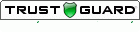The following tip describes how to accomplish this using a SurveyGold online survey form.
About Pre-Populating Form Fields
After you have saved your online survey form and placed it on the surveygoldcloud.com website or your website, you append one or more query string names and associated values to the web address (URL) of your online survey form when directing that online survey form to a particular respondent. In practice, the web address (URL) and the specific query string values are generated by an application such as a customer support or help desk management system that tracks your support incidents.
Respondent Data Fields
|
Question Response Fields
Example: Customer Support Follow-Up
You have placed the online survey form on the surveygoldcloud.com website or your website and you want to use your customer support tracking application solution to generate an email to send to the customer at the conclusion of the support incident. You want the email to contain a web address link (URL) to the online survey form, and you want the link to pass the customer support incident number into the online survey form so that it is automatically entered in the first author-defined field. This is how you would accomplish this using SurveyGold:
STEP 1
Use SurveyGold to setup your customer satisfaction questions. Open the survey properties sheet by selecting your survey in the Setup Survey tab and selecting the Properties button in the Groups button bar.
STEP 2
Select the Collect This Respondent Data tab in the survey properties sheet.
STEP 3
Select the checkbox next to the "Custom 1" field and enter the word "Ticket Number" in the prompt just to the right of the "Custom 1" field.
STEP 4
Select OK to save your changes to the survey and to close the survey properties sheet.
STEP 5
Save your survey as an online survey form and publish it to the SurveyGold website or your website.
STEP 6
Have your customer support tracking application create an email that contains a web address (URL) to the online survey form on your site and have it append the support ticket query string and the support ticket value to the the web address (URL).
For example, if your online survey form is located at http://www.mysite.com/supportsurvey.htm and the support ticket number for this support incident is 12345-6, then the web address (URL) generated by your customer support tracking application would be:
http://www.mysite.com/supportsurvey.htm?R1=12345-6
STEP 7
When your respondent selects the link in the email, the online survey form opens and the value 12345-6 appears in the Ticket Number field. Furthermore, the value 12345-6 in the Ticket Number field cannot be altered by the respondent in the online survey form. When the respondent submits their completed form, the value 12345-6 in the Ticket Number field is included in the submitted set of responses.
Specifying Multiple Query String Values
http://www.mysite.com/supportsurvey.htm?R1=1234566&RF=Jane&RL=Smith&Q1_1=John Doe
Note: Q1_1 means "Question 1, Response Value 1".
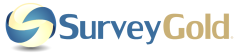
 RSS Feed
RSS Feed