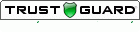To prevent you from having a bad day when the inevitable occurs, your SurveyGold application periodically invites you to create a backup of your data as you exit SurveyGold. Every time you accept the invitation to backup your data, SurveyGold creates a unique copy of your database file as it exists at the time the backup is made.
Where to Backup Your Data
It is a very good idea to make the backup copy on to a different media (i.e., USB flash drive, network folder, external hard drive) rather than backing up your data to a folder on the same drive where the SurveyGold database exists. The motivation for doing this is to avoid losing both your SurveyGold database file and your backup database file in the event that your computer's hard drive fails.
How the Backup File Is Created
survey_backup_<clientID>_<datetime>.db
Note that <clientID> is replaced with the client ID for your SurveyGold application and <datetime> is replaced with the backup date and time (right down to the hour, minute and second). The client ID is a number that uniquely identifies your SurveyGold application. For example, if you made a backup of your database file on December 5, 2012 at 10:51AM, and your client ID was 123123123123123123123123 the resulting backup file would be named:
survey_backup_123123123123123123123123 _20121205105100.db
How to Restore Your Data from a Backup File
Note: In this case, you would download and install the SurveyGold application directly from our website. You do not need to register the SurveyGold application because the database you are about to restore already contains this data.
Step 1
Close SurveyGold if it is running.
Step 2
Using Windows Explorer, navigate to the network folder where your survey_backup_<clientID>_<datetime>.db file is located and copy it to the folder where SurveyGold looks for its database files:
The SurveyGold Database folder is located at:
C:\Users
\YOUR_WINDOWS_LOGIN_NAME_GOES_HERE
\AppData
\Local
\SurveyGold
\Database
Note: If you cannot see the specified folder via Windows Explorer, it is most likely hidden. Here is how to resolve this:
1. Open Windows Explorer holding down the Windows key and pressing E.
2. Select the Tools menu.
3. Select the Folder Options menu item.
4. Select the View folder.
5. Check the option entitled "Show hidden files and folders".
6. Select OK.
You should now be able to see this folder. If it does not appear, please consult with your IT staff as to where this folder is located in your particular environment.
Step 3
Using Windows Explorer, navigate to the SurveyGold Database folder (as specified in Step 2). Locate a file named survey.db and rename it to surveyold.db. Rename the survey_backup_<clientID>_<datetime>.db file to survey.db
Step 4
Launch SurveyGold and you will see your data as of the last time you backed up your data.
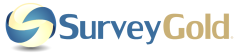
 RSS Feed
RSS Feed