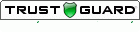| Employers concerned about the response rates associated with your employee surveys should take note of this helpful article from On-The-Same-Page that defines ten variables that can affect employee response and survey validity. |
|
SurveyGold provides the ability to display an image alongside a response choice. Setting this up is easily done within the SurveyGold application. However, if you require that an image or hyperlink be included in the actual question text (as opposed to being displayed alongside a response choice), you can do this by adding a little bit of HyperText Markup Language (HTML) to your question text or instruction text. Using HTML you can easily put an image or a link or any other HTML effects in the question text of an online survey form. Space Shuttle Survey Example
If you are unfamiliar with HTML, this can look daunting. So, let's unpack this. It's actually very straightforward. How to Add an ImageUse an image tag <img src="URL_FOR_IMAGE_GOES_HERE"> in the question text to include the image. Refer to W3Schools for more information on the img tag. For our example survey, we used Google to locate a URL for a public domain image of the Space Shuttle. The URL is http://upload.wikimedia.org/wikipedia/commons/thumb/4/41/Space_Shuttle_Columbia_launching.jpg/220px-Space_Shuttle_Columbia_launching.jpg. We us Use a couple of line break tags <br /><br /> in the question text before the image and after the image to set it apart visually. Refer to W3Schools for more information the br tag. How to Add a HyperlinkUse an anchor tag <a href="URL_FOR_CONTENT_GOES_HERE" target="_blank">TEXT GOES HERE</a> in the question text to include the link to the desired content. The Refer to W3Schools for more information on the a tag. For our example survey, we used Google to locate a URL for a Wikipedia article to serve as reference data. The URL is http://en.wikipedia.org/wiki/Space_Shuttle. and was placed in the location URL_FOR_CONTENT_GOES_HERE. The text Here is reference information about the Space Shuttle. was placed where TEXT GOES HERE so that it appears properly in the question text as a hyperlink. How to Eliminate HTML from Question Text When Viewing ResultsIf you use HTML in your question text, there is one other consideration that pertains to viewing survey results. SurveyGold normally uses the question text when displaying survey results in the View Results and Analyze Results tabs. When HTML is included in the question text, this will produce very unsightly question text when displaying survey results. To resolve this, enter the question text that you want to see when displaying survey results in the Chart Title tab in the question properties sheet. When SurveyGold detects a chart title, it displays that as the question text when producing reports and viewing results. This results in reports and charts don't have all the HTML debris contained in them when displaying the question text. For our example, we specified the following Chart Title: Does this look like the Space Shuttle? Normally, when survey responses are recorded in the Conduct Survey tab of the SurveyGold application, the current "date of entry" is recorded in the response record. However, SurveyGold also provides the optional ability to specify a specific date (e.g., a date in the past) for which the response occurred. This feature (enabled via the "Confirm response date upon Conclude Survey" SurveyGold preference setting) provides the ability to accurately record time-sensitive responses long after the survey was conducted while reflecting the date and time the past that the response actually occurred.
Furthermore, SurveyGold provides the ability to view a subset of all respondents to a given survey based upon any response to any question or a response date range or both. This "filter" feature allows you the ability to view respondents from a particular time period. It is then possible to create graphs and reports based upon the respondents in the filtered set of respondents. "Poorly-designed survey instruments will yield less-than-reliable data. There. I said it. DIY platforms are springing up all over, allowing any Tom, Dick or Harry to throw a survey to the ether to collect data to inform their business decisions. What a thrill it is to collect this data for pennies per respondent! However, unless your questionnaire is designed well (which I’ll explain in a moment), the data you collect could be next to useless. Or worse, it could be just plain wrong." This interesting Quirk's article by Darrin Helsel of Vivisum Partners shows how to make sure your surveys are asking the right questions in the right ways. "Myself included, most professional survey writers have gotten stuck in a rut. In our quest to be as accurate and precise as possible, we have chosen to write surveys that are so clear and specific that they are also ultra-boring and difficult to read." - Annie Pettit, Peanut Labs Annie Pettit is chief research officer at San Francisco research firm Peanut Labs. She writes a compelling article on the topic of authoring surveys in this month's Quirk's Marketing Research Review Newsletter. I highly recommend it. We get a lot of inquiries from our customers about how to solve problems they encounter when conducting surveys. Here are a few of the more gnarly ones and how SurveyGold easily solves them. Modifying an Online Survey That Is Currently Being ConductedYou have deployed a web survey and you've discovered a change (e.g., correcting a typographical error, correcting a response choice omission) that needs to be made. How do you go about modifying an active survey without making a mess of your existing response data? Learn how to solve this problem in this three-minute video tutorial. Conducting the Same Survey via the Web, Paper, In-PersonYou need to connect with survey respondents in three different ways: online via the web as well as offline via paper and in-person interviews. You need to collect the responses into a single, unified place for reporting and analysis. How do you do this without having to create the same survey using three different tools? Learn how to create a new survey once that can then be conducted in any way you like. Learn how to create a web survey form of your new survey. Learn how to create a paper survey form of your new survey. Learn how to equip your colleagues to conduct surveys offline on your behalf. Learn how to allow anyone to electronically transcribe your completed paper questionnaires. Viewing a Subset of Respondents Based Upon Response CriteriaYou need to view and report your survey results using a subset of respondents who answered certain questions in a particular way or based upon the date they responded or a combination thereof. How do you do this without having to create multiple surveys for each time period? Learn how to solve this problem in this four-minute video tutorial. You can print any report in the Analyze Results tab using a PDF printer driver. This describes how to do it. Step 1: Install a PDF Printer DriverInstall and install a free PDF printer driver to your computer. A PDF printer driver provides the ability to create a PDF file from any program that is able to print. We recommend using PDFCreator if you do not already have a PDF printer driver because it is free, safe to use and actively supported by its provider.
Step 2: Print Your Report Using the PDF Printer DriverAfter installing the PDFCreator PDF printer driver, you can use it to create PDF files from most of SurveyGold reports available in the Analyze Results tab. Here is an example of how to print the List Results report:
If you have an online survey that is currently in circulation and you want to stop it from collecting responses, you can close your online survey via one of the following means. Remove Your Online Survey from DistributionThis makes it impossible for respondents to access your online survey form. If you distributed your online survey form via your own website, use your own resources to remove it. If you distributed your online survey form via SurveyGold Online Services, you can do this via the Setup Survey tab in SurveyGold application as follows:
Performing this action removes the online survey form from distribution. This does not remove any online survey responses from SurveyGold Online Services. Set a Cutoff Date and Time for Your Online Survey
Set a Maximum Respondent Count for Your Online Survey
You've created an online survey using your SurveyGold application and for the longest time you have been the one responsible for collecting responses, performing analysis and reporting on results. The day has come when your job responsibilities have changed and you need to pass along responsibility of collecting responses of this online survey to another SurveyGold user in your organization so that they can take over your survey management responsibilities. If this describes your situation, the following guidance describes how to accomplish this. For the sake of this discussion, there are two people involved in this process and there are step-by-step instructions to follow for each person:
What the original survey owner Must Do:1) Remove your existing online survey from circulation This prevents anyone else from being able to respond to the online survey while you are in the process of transferring the survey. If the online survey is currently published on the SurveyGold website (because you used your SurveyGold application to publish your online survey):
In contrast, if the online survey is on your organization's website, remove the online survey from your website (or work with a webmaster to do so). 2) Collect the remaining online survey responses for your survey into your SurveyGold application This ensures that you have collected all responses for your online survey form prior to transferring ownership of the survey.
3) Export your survey and responses from your SurveyGold application into a survey definition file This makes it possible to transfer your survey and response data to another SurveyGold user.
4) Remove your survey from your SurveyGold application This permanently removes the survey and responses from your SurveyGold.
What the New Survey Owner Must Do:1) Import the survey definition file into your SurveyGold application This causes the survey and responses to be imported into your SurveyGold application.
2) Distribute the survey as an online survey form via your SurveyGold application This causes a new online survey to be created by and distributed by your SurveyGold application. Doing this ensures that any new responses submitted via the online survey form are collected into your SurveyGold application.
Tip: If your online survey form is accessed by a web link (URL) on an existing website that you manage, you should update the web link on your website (or work with a webmaster to do so) so that respondents are directed to the newly created online survey form. This is because the web link (URL) for the online survey form produced by your SurveyGold application is different than the original web link (URL) created by the original survey owner's SurveyGold application. Here are a few tips for working with the survey results collected in your SurveyGold application. For a Long-Running Survey Use a Date Range Filter Rather than Creating a New SurveyOne of the most common inquiries I receive pertains to how to manage long-running surveys. Specifically, many SurveyGold users are conducted assessments surveys over time so that can measure, for example, last year's results with this year's results. The solution that many SurveyGold users employ is to use the Copy Survey command in the Setup Survey tab to create a copy of last year's survey and just change the name slightly so that it becomes this year's survey. However, my recommendation is that you do not create a new survey, but continue to collect responses using the existing survey. Then you can use the date range filter feature in the View Results tab to view only the respondents from a particular time period such as last year. The benefit of this is that you can easily create a filter for last year and another filter for this year and then compare the two sets of respondents as multiple series in a single graph. This is not possible if you create two separate surveys and is only possible by using the date range filter from the entire set of long-running survey results. Check out our SurveyGold Tutorial channel for a brief show-and-tell video explaining how the filter feature works. If you are unable to access YouTube, the tutorial is also available on our website. Use a Chart Title to Eliminate Verbose Question Text in a Graph or ReportIt is often necessary to write a lengthy question in order to convey the intent of the question to the respondent. Later after the results have been collected and you begin to view results in graphs and/or reports, the lengthy question text results in visual clutter in those graphs and reports. The solution to this problem is not go back and change the question text from verbose to succinct. Rather, in this case I recommend that you use the chart title feature of SurveyGold that provides the ability for you to specify a more succinct chart title without changing the question text itself. You can change the chart title associated with a question in one of two ways:
Keep Question Response Choices as Terse as PossibleKeep in mind that any SurveyGold survey question that has choices (in other words, it is not a fill-in-the-blank question) appears as a graph in the View Results and Analyze Results graphs and reports. So, it helps to keep question response choices as terse as possible so as to avoid crowded or truncated graph labels and legends.
Even if you have a situation where you cannot avoid creating lengthy question response choices, it is possible for you to influence the way that the choices appear in a graph:
This makes the legend and label fonts as small as possible which makes the text that appears in the graph which makes the legends and text as small as possible thereby avoiding truncation of the response text or legend text in the graph. |
Chuck BoudreauAs the author of SurveyGold, it's my pleasure to serve and collaborate with the diverse community of SurveyGold survey authors, surveyors and respondents. Archives
October 2021
Categories
All
|
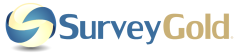

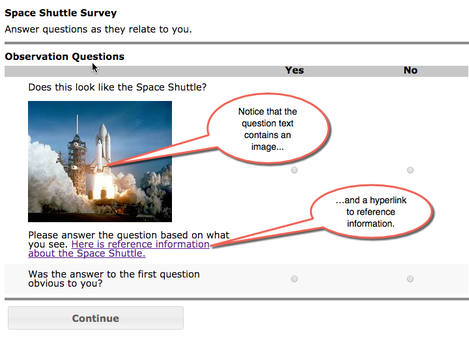
 RSS Feed
RSS Feed