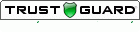If this describes your situation, the following guidance describes how to accomplish this. For the sake of this discussion, there are two people involved in this process and there are step-by-step instructions to follow for each person:
- Original Survey Owner
You, the person who currently has the survey in your SurveyGold application and wants to permanently transfer ownership to another person while retaining your SurveyGold application - New Survey Owner
The other person who wants to get your survey and responses permanently transferred to their SurveyGold application and who wants to collect online survey responses for this survey into their SurveyGold application from now on
What the original survey owner Must Do:
This prevents anyone else from being able to respond to the online survey while you are in the process of transferring the survey.
If the online survey is currently published on the SurveyGold website (because you used your SurveyGold application to publish your online survey):
- Launch your SurveyGold application, if it is not open
- Select the Setup Survey tab
- Right-click on the survey and select Remove Web Form from SurveyGold Website from the popup menu
In contrast, if the online survey is on your organization's website, remove the online survey from your website (or work with a webmaster to do so).
2) Collect the remaining online survey responses for your survey into your SurveyGold application
This ensures that you have collected all responses for your online survey form prior to transferring ownership of the survey.
- Select the Dashboard tab
- Perform the Update Activity action
3) Export your survey and responses from your SurveyGold application into a survey definition file
This makes it possible to transfer your survey and response data to another SurveyGold user.
- Select the Setup Survey tab
- Right-click on the survey and select Lock from the popup menu (do not specify a password)
- Right-click on the survey again and select Export from the popup menu
- Save the survey definition file to a folder accessible by the new survey owner (e.g., network folder, DropBox, OneDrive, Google Drive, USB flash drive)
4) Remove your survey from your SurveyGold application
This permanently removes the survey and responses from your SurveyGold.
- Select the Setup Survey tab
- Right-click on your survey and select Delete from the popup menu
What the New Survey Owner Must Do:
This causes the survey and responses to be imported into your SurveyGold application.
- Launch your SurveyGold application, if it is not open
- Select the Setup Survey tab
- Select the folder that you want to contain your survey (normally this is My Surveys)
- Select Import from the Folder group in the button bar
- Select the network shared folder where the Original Survey Owner moved the survey definition file in step 3 above
- Select the survey from the list of surveys
- Select the Import Responses option and select OK
2) Distribute the survey as an online survey form via your SurveyGold application
This causes a new online survey to be created by and distributed by your SurveyGold application. Doing this ensures that any new responses submitted via the online survey form are collected into your SurveyGold application.
- Select the Setup Survey tab
- Select the newly imported survey
- Select Save as Web Form from Survey group in the button bar
- Complete the specific steps to create the online survey form and distribute to your liking (most people publish the online survey form to the SurveyGold website)
Tip: If your online survey form is accessed by a web link (URL) on an existing website that you manage, you should update the web link on your website (or work with a webmaster to do so) so that respondents are directed to the newly created online survey form. This is because the web link (URL) for the online survey form produced by your SurveyGold application is different than the original web link (URL) created by the original survey owner's SurveyGold application.
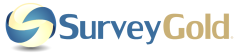
 RSS Feed
RSS Feed