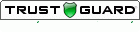Paul Young, from Pragmatic Marketing, points out that "data is just data, and before we draw conclusions, there is a set of sanity checks we need to run against the data first."
|
Recent research suggests that one in five surveys contains fraudulent data. This is a major problem, especially if you using survey data to inform your decisions.
Paul Young, from Pragmatic Marketing, points out that "data is just data, and before we draw conclusions, there is a set of sanity checks we need to run against the data first." If you have an online survey that is currently in circulation and you want to stop it from collecting responses, you can close your online survey via one of the following means. Remove Your Online Survey from DistributionThis makes it impossible for respondents to access your online survey form. If you distributed your online survey form via your own website, use your own resources to remove it. If you distributed your online survey form via SurveyGold Online Services, you can do this via the Setup Survey tab in SurveyGold application as follows:
Performing this action removes the online survey form from distribution. This does not remove any online survey responses from SurveyGold Online Services. Set a Cutoff Date and Time for Your Online Survey
Set a Maximum Respondent Count for Your Online Survey
Here is the lowdown on how to create Likert scale questions using SurveyGold.
STEP 1: CREATE A SECTION TO CONTAIN LIKERT SCALE QUESTIONS The first thing you will want to do is create a section in which to put Likert scale questions that have the same set of response choices. SurveyGold automatically creates a matrix presentation style when all of the questions in a given section have the exact same set of responses. So, that addresses the matrix presentation style aspect of your Likert scale survey questions. STEP 2: ADD LIKERT SCALE QUESTIONS TO THE SECTION The next thing you will want to do is add your questions to the aforementioned section. A key thing to know is that SurveyGold automatically assigns an integer point value (called an "enumeration) to each response in a given set of responses. This is done without any extra effort on your part as the survey author. To be a bit geeky about it, the point value of each response choice is based on the ordinal position of a response choice in the set of responses for a question. So, if you Likert scale question looks something like this... = = = = I like shoveling snow. ( ) Strongly Agree ( ) Agree ( ) Neither ( ) Disagree ( ) Strongly Disagree = = = = ...then SurveyGold already has assigned a point value of 1 for Strongly Agree, 2 for Agree, 3 for Neither, 4 for Disagree and 5 for Strongly Disagree. So, that addresses the scoring aspect. STEP 3: VIEW/ANALYZE LIKERT SCALE QUESTION RESPONSES Finally, with regards to analysis/reporting, SurveyGold automatically calculates mean, mode, median, min, max and standard deviation based on these enumeration values. These calculations appear in graphs in the View Results tab as well as the Publish Word and Publish Web actions in the Analyze Results tab. The enumeration values also appear when responses are converted to Excel, SPSS, text, etc., via the Convert Response action in the Analyze Results tab when using the record layout option of "One response per record". This makes it easy to perform your own calculations using other applications. See the brief View Results video tutorial for more information. |
Chuck BoudreauAs the author of SurveyGold, it's my pleasure to serve and collaborate with the diverse community of SurveyGold survey authors, surveyors and respondents. Archives
October 2021
Categories
All
|
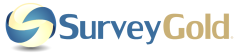
 RSS Feed
RSS Feed