This software update is for online survey processing programs running on our website. That means that this update goes into effect immediately for all SurveyGold online surveys. No action is required on behalf of SurveyGold users in order to get the benefit of this update.
|
We just made an improvement to the SurveyGold online survey form. The submitted date and time recorded by SurveyGold is now based upon the current date and time of the respondent's browser. Simply said, the respondent's time zone is used when recording the date and time a online survey response is submitted. In the past, the submitted date and time recorded by SurveyGold was based upon our website's date and time. This software update is for online survey processing programs running on our website. That means that this update goes into effect immediately for all SurveyGold online surveys. No action is required on behalf of SurveyGold users in order to get the benefit of this update. We just updated the online survey feature that saves the responses of a partially completed online survey form so that the form can be completed at a later time. Users with very lengthy web surveys informed us they were unable to use this feature reliably. That's no longer an issue as we have upped the capacity and performance of this feature. If you have an online survey that is currently in circulation and you want to stop it from collecting responses, you can close your online survey via one of the following means. Remove Your Online Survey from DistributionThis makes it impossible for respondents to access your online survey form. If you distributed your online survey form via your own website, use your own resources to remove it. If you distributed your online survey form via SurveyGold Online Services, you can do this via the Setup Survey tab in SurveyGold application as follows:
Performing this action removes the online survey form from distribution. This does not remove any online survey responses from SurveyGold Online Services. Set a Cutoff Date and Time for Your Online Survey
Set a Maximum Respondent Count for Your Online Survey
In light of the recent news and uproar surrounding Instagram's updated terms of service describing their ability to sell photographs that are stored by users on their website, I thought it would be prudent and timely to remind you, our SurveyGold customers, of our position regarding the surveys and survey data that you collect, manage and track through the SurveyGold application and the surveygold.com, surveygoldplus.com and surveygoldcloud.com websites.
My intention in making this statement is not to stir up a hornet's nest of inquiry and suspicion. Rather, my intention it so assure our SurveyGold users around the world that we consider it a sacred trust to process and store your online surveys and survey response data. We will never, ever, ever violate that trust. This is the very foundation of our SurveyGold brand promise to you. You've created an online survey using your SurveyGold application and for the longest time you have been the one responsible for collecting responses, performing analysis and reporting on results. The day has come when your job responsibilities have changed and you need to pass along responsibility of collecting responses of this online survey to another SurveyGold user in your organization so that they can take over your survey management responsibilities. If this describes your situation, the following guidance describes how to accomplish this. For the sake of this discussion, there are two people involved in this process and there are step-by-step instructions to follow for each person:
What the original survey owner Must Do:1) Remove your existing online survey from circulation This prevents anyone else from being able to respond to the online survey while you are in the process of transferring the survey. If the online survey is currently published on the SurveyGold website (because you used your SurveyGold application to publish your online survey):
In contrast, if the online survey is on your organization's website, remove the online survey from your website (or work with a webmaster to do so). 2) Collect the remaining online survey responses for your survey into your SurveyGold application This ensures that you have collected all responses for your online survey form prior to transferring ownership of the survey.
3) Export your survey and responses from your SurveyGold application into a survey definition file This makes it possible to transfer your survey and response data to another SurveyGold user.
4) Remove your survey from your SurveyGold application This permanently removes the survey and responses from your SurveyGold.
What the New Survey Owner Must Do:1) Import the survey definition file into your SurveyGold application This causes the survey and responses to be imported into your SurveyGold application.
2) Distribute the survey as an online survey form via your SurveyGold application This causes a new online survey to be created by and distributed by your SurveyGold application. Doing this ensures that any new responses submitted via the online survey form are collected into your SurveyGold application.
Tip: If your online survey form is accessed by a web link (URL) on an existing website that you manage, you should update the web link on your website (or work with a webmaster to do so) so that respondents are directed to the newly created online survey form. This is because the web link (URL) for the online survey form produced by your SurveyGold application is different than the original web link (URL) created by the original survey owner's SurveyGold application.
Sometimes it is helpful to pre-populate an online survey response or respondent data with a pre-specified value. For example, if your organization provides customer services and you want to follow up after completing a customer service incident, it would be helpful to send an online survey invitation to the customer where the service incident number (sometimes referred to as a ticket number) is already entered into the appropriate field when for the customer opens the online survey form.
The following tip describes how to accomplish this using a SurveyGold online survey form. About Pre-Populating Form Fields
The ability to pre-specify online survey form field values is provided through an advanced feature that uses a web address convention called a query string. A query string is the part of a web address (URL) that provides data to be passed to the online survey form.
After you have saved your online survey form and placed it on the surveygoldcloud.com website or your website, you append one or more query string names and associated values to the web address (URL) of your online survey form when directing that online survey form to a particular respondent. In practice, the web address (URL) and the specific query string values are generated by an application such as a customer support or help desk management system that tracks your support incidents. Respondent Data Fields
Here is a list of the query string names for the respondent data fields:
Question Response Fields
In addition to respondent data fields, any fill-in-the-blank question that allows only one response can also have its value assigned via a query string variable. The name of the query string variable is available for copy/paste via the second tab of the question properties sheet. The query string name differs depending upon whether you are using the email or record processing option.
Example: Customer Support Follow-Up
Here is an example that explains how this feature is used. Let's assume you have a customer support tracking application that creates a ticket number for each support incident for a given customer. Let's also assume that you have created a support quality of service online survey form using SurveyGold that uses the first author-defined field to capture the customer support ticket number generated by your customer support tracking application.
You have placed the online survey form on the surveygoldcloud.com website or your website and you want to use your customer support tracking application solution to generate an email to send to the customer at the conclusion of the support incident. You want the email to contain a web address link (URL) to the online survey form, and you want the link to pass the customer support incident number into the online survey form so that it is automatically entered in the first author-defined field. This is how you would accomplish this using SurveyGold: STEP 1 Use SurveyGold to setup your customer satisfaction questions. Open the survey properties sheet by selecting your survey in the Setup Survey tab and selecting the Properties button in the Groups button bar. STEP 2 Select the Collect This Respondent Data tab in the survey properties sheet. STEP 3 Select the checkbox next to the "Custom 1" field and enter the word "Ticket Number" in the prompt just to the right of the "Custom 1" field. STEP 4 Select OK to save your changes to the survey and to close the survey properties sheet. STEP 5 Save your survey as an online survey form and publish it to the SurveyGold website or your website. STEP 6 Have your customer support tracking application create an email that contains a web address (URL) to the online survey form on your site and have it append the support ticket query string and the support ticket value to the the web address (URL). For example, if your online survey form is located at http://www.mysite.com/supportsurvey.htm and the support ticket number for this support incident is 12345-6, then the web address (URL) generated by your customer support tracking application would be: http://www.mysite.com/supportsurvey.htm?R1=12345-6 STEP 7 When your respondent selects the link in the email, the online survey form opens and the value 12345-6 appears in the Ticket Number field. Furthermore, the value 12345-6 in the Ticket Number field cannot be altered by the respondent in the online survey form. When the respondent submits their completed form, the value 12345-6 in the Ticket Number field is included in the submitted set of responses. Specifying Multiple Query String Values
To append multiple query string values, separate them using the ampersand symbol. For example, to pre-populate the responses for the Ticket Number, Customer First Name, Customer Last Name and the response to the first question which contains the service technician's name, your web address (URL) would look like this:
http://www.mysite.com/supportsurvey.htm?R1=1234566&RF=Jane&RL=Smith&Q1_1=John Doe Note: Q1_1 means "Question 1, Response Value 1". For More Information
Check out this brief show-and-tell video explaining how this feature works.
You've created an online survey form using SurveyGold. You've distributed it to your respondents and they are filling out the form in droves. Magically the online survey responses start flowing into your SurveyGold application. All seems well until a thought crosses your mind, "Are my online survey responses being processed securely?" It's a legitimate question and this article unpacks the details regarding the security of your SurveyGold online survey responses. Overview: How Online Surveys WorkBefore getting into the details of online survey security, it's probably a good idea to review just how your online survey responses are processed. The SurveyGold application is a workstation-based survey authoring and data collection solution. It provides the ability for you to create an online survey form that can be placed on your website or, more commonly, on a website available our online service. What the Respondent Does: When a respondent submits responses to your online survey form, those online survey responses are sent securely from the respondent's web browser across the Internet and recorded on the surveygold.com website. What You Do: Later, when you perform the Update Activity action in your SurveyGold application, those online survey responses are moved securely from the surveygold.com website across the Internet to the SurveyGold application that resides on your computer. When we say "online survey responses are sent securely" we mean it. Responses are sent across the Internet using Transport Layer Security (TLS), the leading Internet encryption technology. A pictorial overview of online survey form processing is available here. Why Our Online Service Processes Online Survey ResponsesThe SurveyGold Online Services platform on the Internet is the behind-the-scenes hub in our online survey processing solution. In contrast to the majority of other online survey solutions, one distinctive aspect of SurveyGold is that it delivers online survey responses to an application on your computer. Here is why our solution is designed this way:
Encrypted Online Survey Responses Have a Secure Stay on Our Online ServiceProtecting the privacy of online survey responses submitted via our online service is our highest value. Our servers are actively tested by a third-party for PCI compliance. Online survey responses are encrypted while they are stored on the surveygold.com website. Nothing is done with the responses other than staging them transiently while they await delivery to the SurveyGold application on your computer. As they are downloaded to your computer, they are moved to an archival location on our online service website to serve as a backup and to provide you the ability to share survey responses in real-time with other SurveyGold users via the Shared Responses feature. No Questions, Only Responses are Recorded on Our Online ServiceBy the way, the online survey responses that are recorded on surveygold.com are completely encrypted when they come to rest and contain just one thing: responses. There is no contextual question data recorded on our online service. This is by design so that the only place that responses are correlated to their associated questions is when they responses are downloaded via SurveyGold application to the survey author's computer. Your online survey responses reside in your SurveyGold application database (which is an encrypted file on your computer) after you have collected them into your SurveyGold application. After the responses are downloaded to your computer, they are moved to an archival location on our online service website to serve as a backup and to provide you the ability to share survey responses in real-time with other SurveyGold users via the Shared Responses feature. The Final Word: Our Privacy PolicyGolden Hills Software is commited to integrity and honoring the implicit fiduciary trust that our global customer base has come to rely upon. To that end, we have published a privacy policy which outlines how our website is run and how responses are managed and what specific measures we employ to protect response data across the entire SurveyGold solution (both the website and your application).
Here is the lowdown on how to create Likert scale questions using SurveyGold.
STEP 1: CREATE A SECTION TO CONTAIN LIKERT SCALE QUESTIONS The first thing you will want to do is create a section in which to put Likert scale questions that have the same set of response choices. SurveyGold automatically creates a matrix presentation style when all of the questions in a given section have the exact same set of responses. So, that addresses the matrix presentation style aspect of your Likert scale survey questions. STEP 2: ADD LIKERT SCALE QUESTIONS TO THE SECTION The next thing you will want to do is add your questions to the aforementioned section. A key thing to know is that SurveyGold automatically assigns an integer point value (called an "enumeration) to each response in a given set of responses. This is done without any extra effort on your part as the survey author. To be a bit geeky about it, the point value of each response choice is based on the ordinal position of a response choice in the set of responses for a question. So, if you Likert scale question looks something like this... = = = = I like shoveling snow. ( ) Strongly Agree ( ) Agree ( ) Neither ( ) Disagree ( ) Strongly Disagree = = = = ...then SurveyGold already has assigned a point value of 1 for Strongly Agree, 2 for Agree, 3 for Neither, 4 for Disagree and 5 for Strongly Disagree. So, that addresses the scoring aspect. STEP 3: VIEW/ANALYZE LIKERT SCALE QUESTION RESPONSES Finally, with regards to analysis/reporting, SurveyGold automatically calculates mean, mode, median, min, max and standard deviation based on these enumeration values. These calculations appear in graphs in the View Results tab as well as the Publish Word and Publish Web actions in the Analyze Results tab. The enumeration values also appear when responses are converted to Excel, SPSS, text, etc., via the Convert Response action in the Analyze Results tab when using the record layout option of "One response per record". This makes it easy to perform your own calculations using other applications. See the brief View Results video tutorial for more information. SurveyGold provide a survey author with the ability to create a survey one time and conduct the same survey in multiple ways. So, the same survey can be conducted online, via paper, via a kiosk and in-person while providing the ability to gather all of the responses into a unified set of responses for reporting and analysis.
This is useful in a context where survey respondents are comprised of a mix of people who use computers, tables, smart phones as well as people who do not. An example of this kind of context is a manufacturing environment where there are people in the administrative area who have access to computers and assembly line employees who do not use desktop/notebook computers. In this context, we have seen our customers deploy a web survey to people in administrative area and a paper survey to those on the assembly line. SurveyGold provides the flexibility to create a survey once and deploy it in multiple ways that are appropriate to a given respondent. This is just another way that our solutions are making it easier to reach all the people you need to survey. |
Chuck BoudreauAs the author of SurveyGold, it's my pleasure to serve and collaborate with the diverse community of SurveyGold survey authors, surveyors and respondents. Archives
October 2021
Categories
All
|
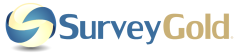
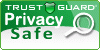
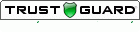
 RSS Feed
RSS Feed
