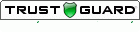To specify the graphic image file:
- Select the Value & Emoticon tab in the question properties sheet
- Select "Custom..." from the Emoticon or Graphic File list
- Select a graphic file from your computer
- Select OK to save your preference
Note: Although the graphic image appears in the question properties sheet as a thumbnail, it will appear in your online survey form in its actual size. You can preview the actual image by moving your mouse pointer over the thumbnail image in the question properties sheet.
How To Acquire the Update
- Select About in the SurveyGold application tool bar.
- Perform the Update SurveyGold action.
A software update dialog appears and the process begins by downloading the software directly from the SurveyGold software update server. After the software update files are downloaded to your computer, the process automatically installs the software updates. Normally, this entire process only takes a moment. Your data is not affected in any way as a result of software updates.
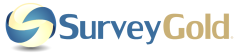
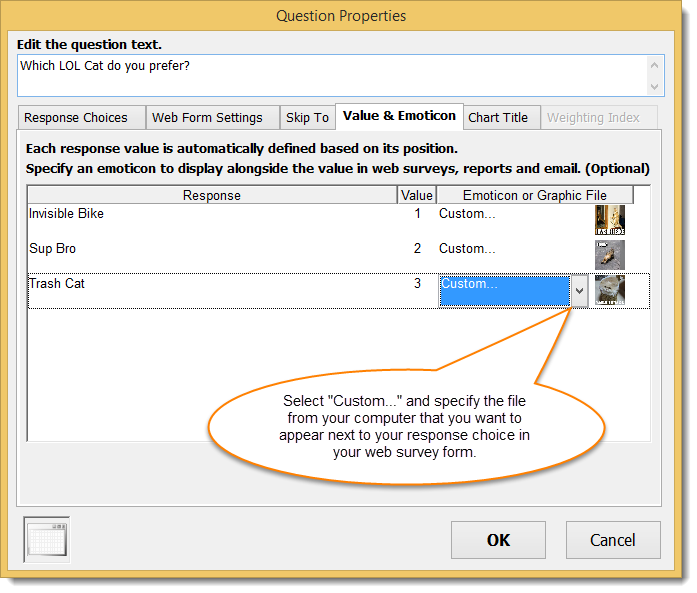
 RSS Feed
RSS Feed