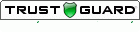The following tip describes an inexpensive and efficient way to allow others to assist you in doing data entry for large numbers of paper-based survey responses. The techniques described herein also work well for multiple phone interviewers conducting repeated over-the-phone surveys.
Step 1 - Create the Online Survey Form
- Launch SurveyGold and select the Setup Survey tab.
- Save your survey as an online survey form by selecting your survey and selecting Save as Online Survey in the Online group in the button bar.
- Specify that you want to save the online survey form to the SurveyGold Online Services site and continue.
- When the Create Online Survey Form window appears, do the following and save your survey as a online form :
- Select the Appearance tab and check the checkbox entitled "Include a "Clear All Responses" button to reset the online survey form".
- Select the Navigation tab and uncheck the checkbox entitled "Enable the multi-page feature that causes each section to appear on its own separate page".
- Select the Restrictions tab and uncheck the checkbox entitled "Detect and prohibit multiple submissions from the same respondent."
Step 2 - Distribute the Online Survey Form
- Option A (Easiest) - Save your online survey form via SurveyGold Online Services
Then email the link to your online survey form to your data entry colleagues. They can then proceed in using the form repeatedly without restriction.
Note: Option A will not be viable if you already have an online survey form distributed via the SurveyGold Online Services that has the "Detect and prohibit multiple submissions from the same respondent." This is because an online survey form that has this feature enabled is suitable for the general population of respondents who only should complete the form once, as opposed to your data entry colleagues who need to be able to complete the form repeatedly. - Option B - Save your online survey to a folder on your computer
The folder can be any network folder, shared virtual drive (e.g., Google Drive, iDrive, OneDrive) or a folder on an internal website.
Then email the location of the file to your data entry colleagues. They can then proceed in using the form repeatedly without restriction.
Step 3 - Enter Responses
- Transcribe the responses from a paper form into the online survey form and select the "Submit Your Responses" button. (Note: The submitted responses are recorded on SurveyGold.com for later downloading into your SurveyGold application.)
- Select the browser's Back button to redisplay the online survey form just submitted.
- The previous responses may still be in the form. Select the "Clear All Responses" button to clear the form of responses.
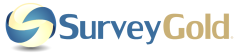
 RSS Feed
RSS Feed