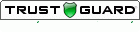| We just released a SurveyGold application update that enables new productivity-enhancing features. The Publish Word action in the Analyze Results tab now has the ability to produce a set of reports based upon memorized filters. The View Results tab now has the ability to automatically create a set of memorized filters based upon the response choices for a particular question. This combination of features makes it quick and easy to produce a set of reports whereby each report contains only those respondents who answered a question in a particular way. This feature is useful when conducting assessments (e.g., 360 degree employee reviews) or when reports need to be produced based upon demographic data (e.g., respondent zip code). Learn how it works in this mercifully brief tutorial. |
How to Acquire the Update
- Select About in the SurveyGold application tool bar.
- Perform the Update SurveyGold action.
A software update dialog appears and the process begins by downloading the software directly from SurveyGold online services. After the software update files are downloaded to your computer, the process automatically installs the software updates. Normally, this entire process only takes a moment. Your data is not affected in any way as a result of software updates.
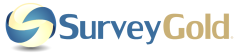

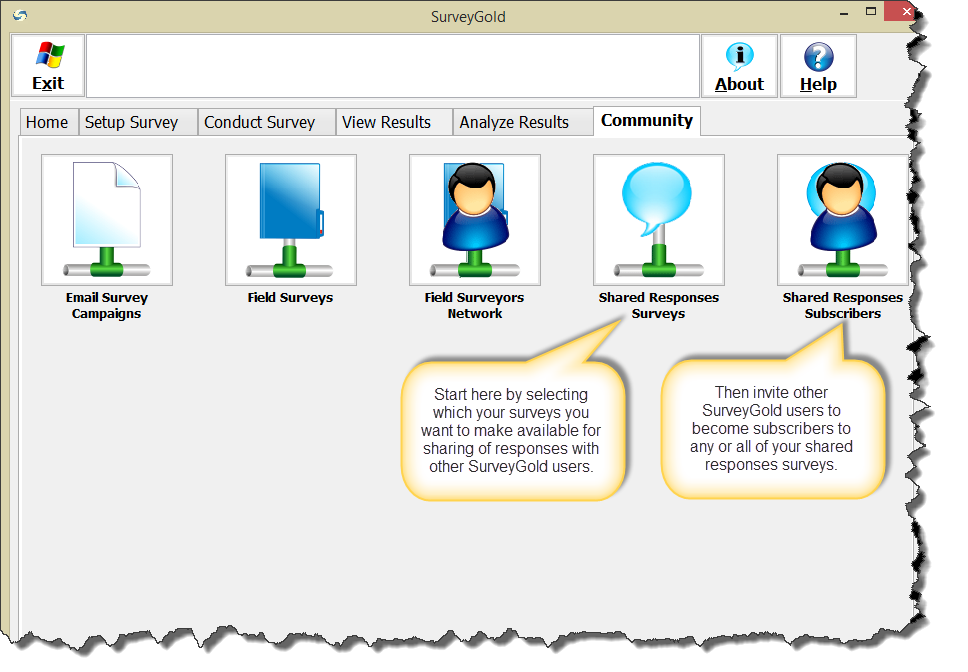
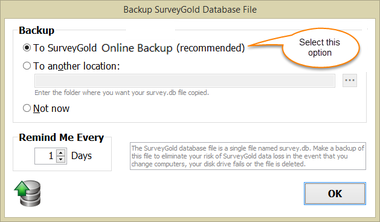
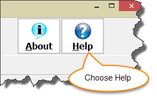
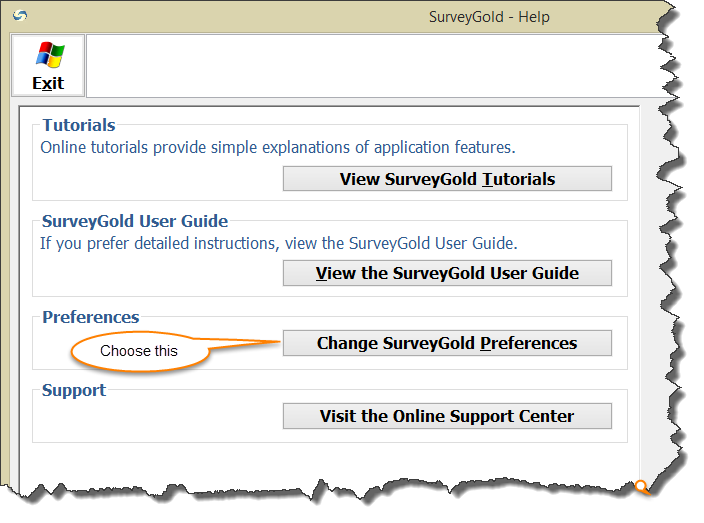
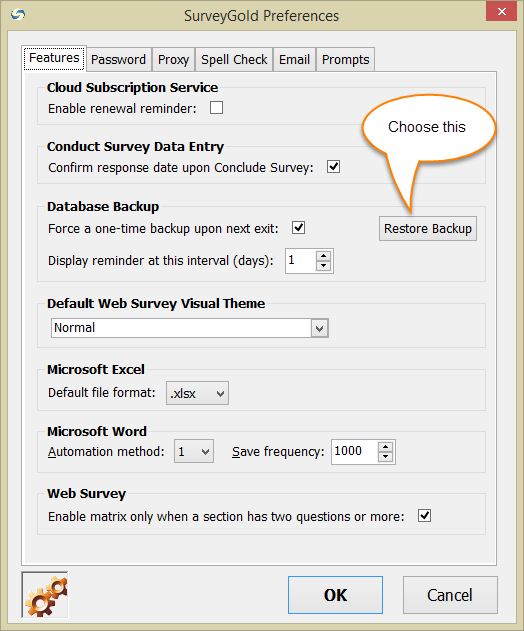
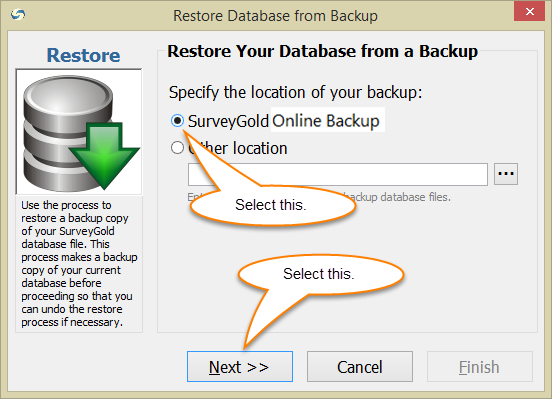
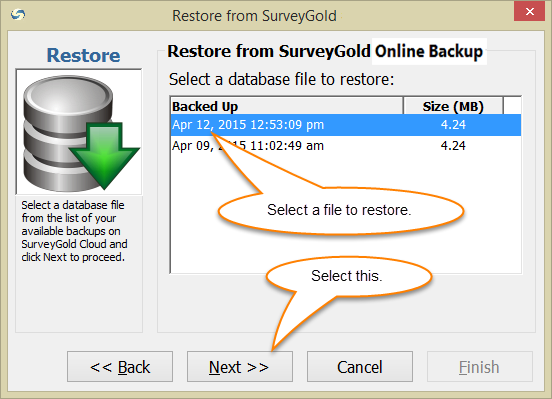
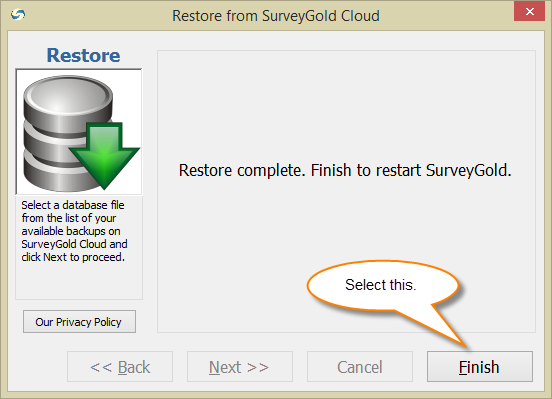
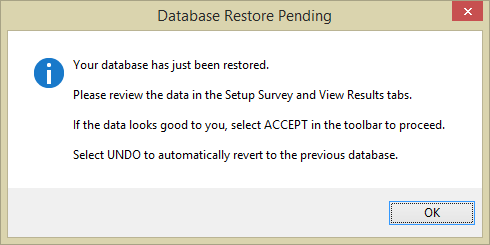


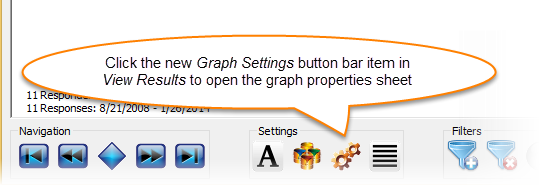
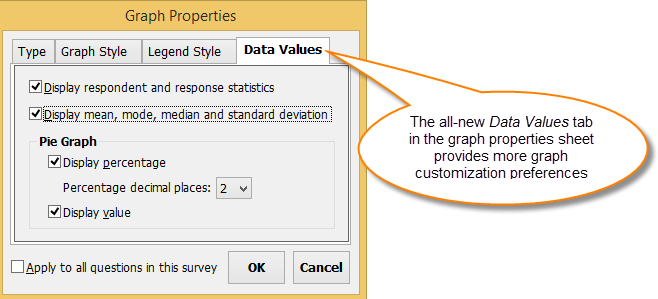
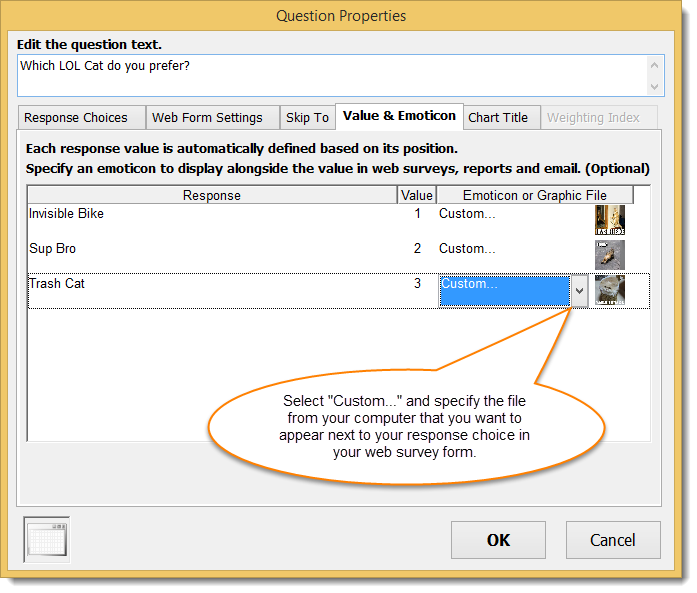
 RSS Feed
RSS Feed